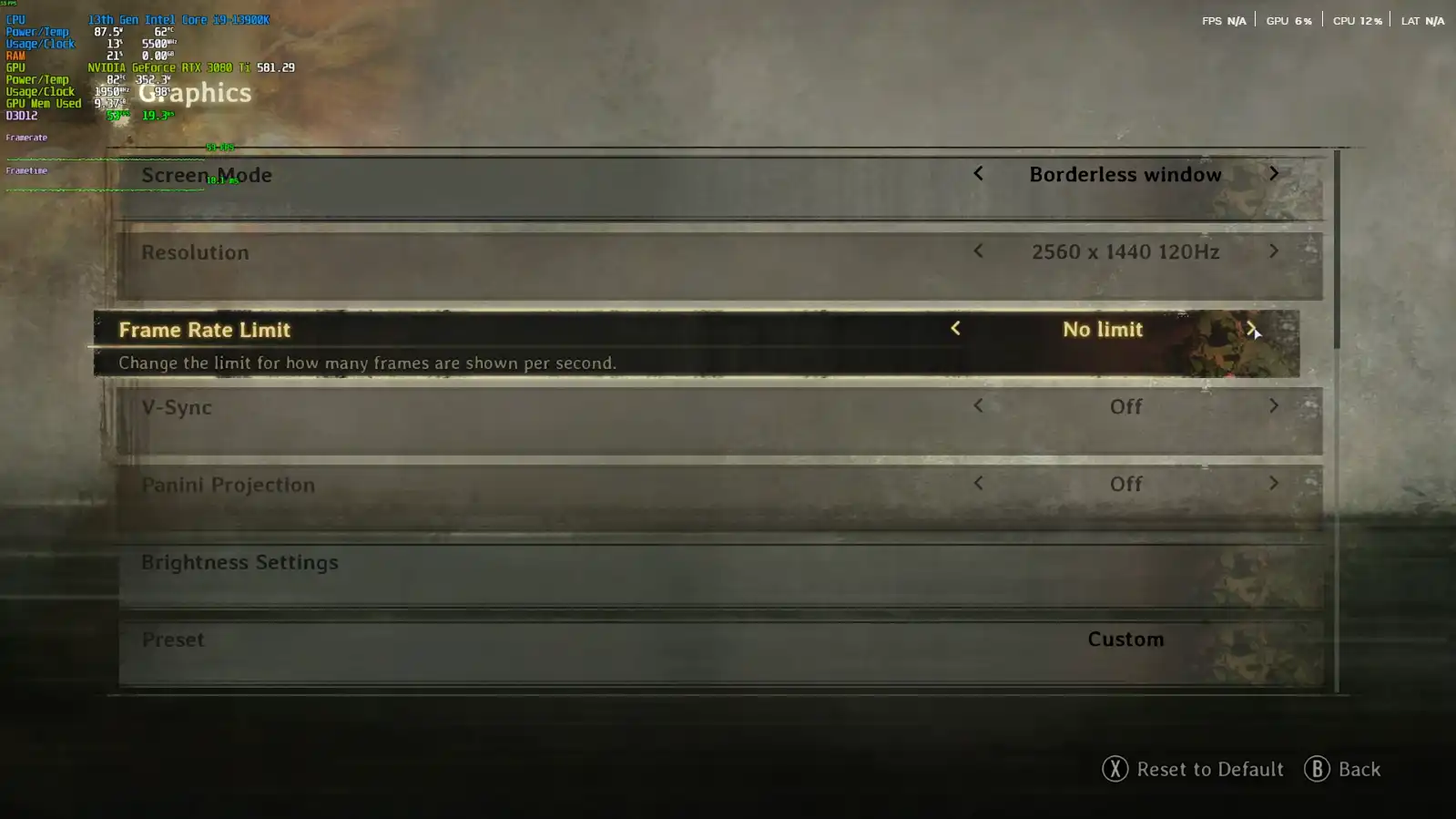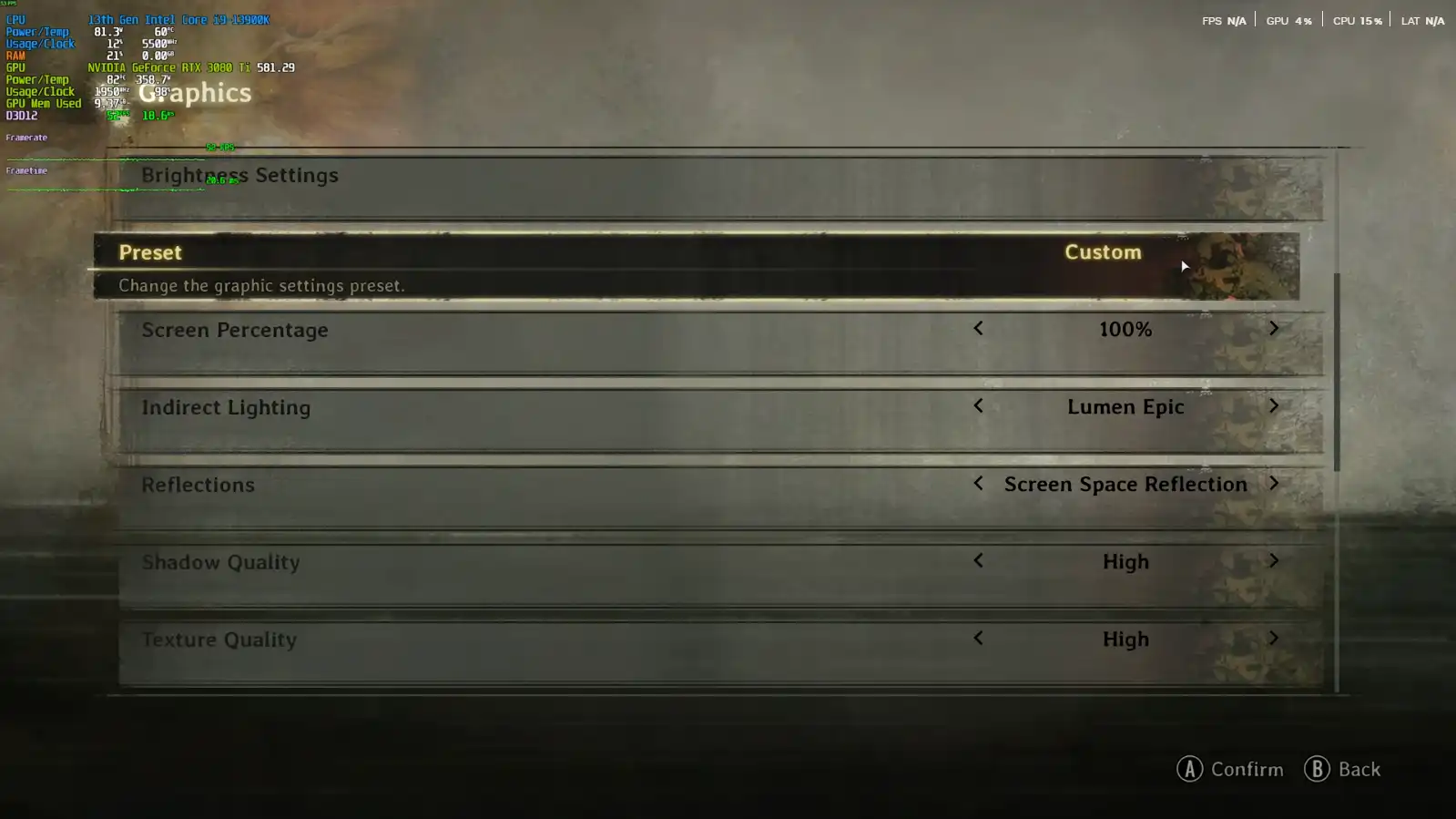Silent Hill f BEST PC Settings for Maximum FPS and Performance
Hey everyone, if you're struggling to get smooth performance in Silent Hill f, you've come to the right place. Finding the Silent Hill f BEST PC Settings can be tricky with all the advanced graphics options, but I'll walk you through exactly how to optimize your game for the best balance of visual quality and high frame rates. Whether you're running a high-end card like the RTX 5070 or something more modest, these tweaks will help you get the most out of your system.
I've spent hours testing different configurations to find what really works versus what just drains performance without noticeable benefits. The good news is that with a few strategic adjustments, you can gain significant FPS improvements while maintaining the atmospheric visuals that make Silent Hill so immersive. The key is understanding which settings have the biggest impact and which ones you can safely turn down without sacrificing too much visual fidelity.
Let's start with some essential system-level tweaks before diving into the in-game settings.

Essential System-Level Tweaks for Better Performance
Before we even touch the in-game settings, there are three crucial system optimizations that can give you a noticeable performance boost. These are like free frames just waiting to be unlocked!
First, consider a stable GPU overclock if you're comfortable with it. On modern NVIDIA cards, a conservative overclock can net you a 10-15% performance increase. If you're running a new 50-series card, there are plenty of safe guides available online.
Second, optimize your CPU performance using a free tool like Bitsum Park Control. Switch to the "Bitsum Highest Performance" power plan to disable CPU core parking and aggressive energy saving features that can throttle your processor during intense gameplay. This simple change can give you up to 5% better performance.
Finally, enable these Windows settings:
Hardware Accelerated GPU Scheduling (essential for DLSS frame generation)
Variable Refresh Rate (if your monitor supports it)
Optimizations for windowed games (if you play in borderless fullscreen)
In-Game Graphics Settings Breakdown
Now for the most important part - the actual in-game settings. Here's where you'll see the biggest gains in your Silent Hill f BEST PC Settings configuration.
The single biggest FPS boost comes from adjusting Lumen settings. Turning Lumen off completely can give you a 30-50% performance increase, but the visual downgrade is significant. The game loses much of its atmospheric lighting and can look noticeably flatter. If you must disable it for performance, try to compensate with other lighting settings.
For other critical settings:
Shadow Quality: Set to High (Medium is currently buggy and causes visual issues)
Texture Quality: Set based on your VRAM - High for 8GB+, Medium for 6GB or less
Shader Quality: High is the sweet spot (Very High offers minimal visual improvement for a performance hit)
Post Processing: Low or Medium (we're turning off motion blur anyway)
DLSS and Resolution Optimization
If you have an RTX card, DLSS is your best friend for achieving the Silent Hill f BEST PC Settings. The performance boost from DLSS is substantial, especially when combined with frame generation on 40-series and newer cards.
For optimal DLSS settings:
Use Quality mode for 1440p and above
Balanced mode works well for 1080p
Enable Frame Generation if available (dramatically improves smoothness)
Set Sharpening to around 0.3-0.5 to counteract DLSS softening
If you're on an AMD card, FSR 2.2 offers similar benefits though generally with slightly lower image quality than DLSS. The performance gains are still very much worth it.
Silent Hill f BEST PC Settings: Advanced Tweaks and Final Recommendations
For those who want to squeeze out every last frame, here are some additional tweaks for your Silent Hill f BEST PC Settings:
View Distance should be set to High if possible. The object pop-in on Medium can be distracting, even if it only affects distant objects. The performance difference between High and Medium is relatively small but the visual consistency improvement is worth it.
Visual Effects can be set to Medium with almost no noticeable difference from High based on my testing. This is an easy place to save some frames without impacting visual quality.
Finally, make sure to disable motion blur, chromatic aberration, and film grain if you want cleaner image quality. These cinematic effects often detract from the experience while consuming valuable performance resources.
With these Silent Hill f BEST PC Settings applied, you should see significantly improved performance while maintaining the dark, atmospheric visuals that make the game so compelling. What settings worked best for your system? Let me know if you discovered any other optimizations that helped your performance!
Hey, wanna dive deeper into Silent Hill f? Check out the Silent Hill f Game Guide page for all the juicy tips!