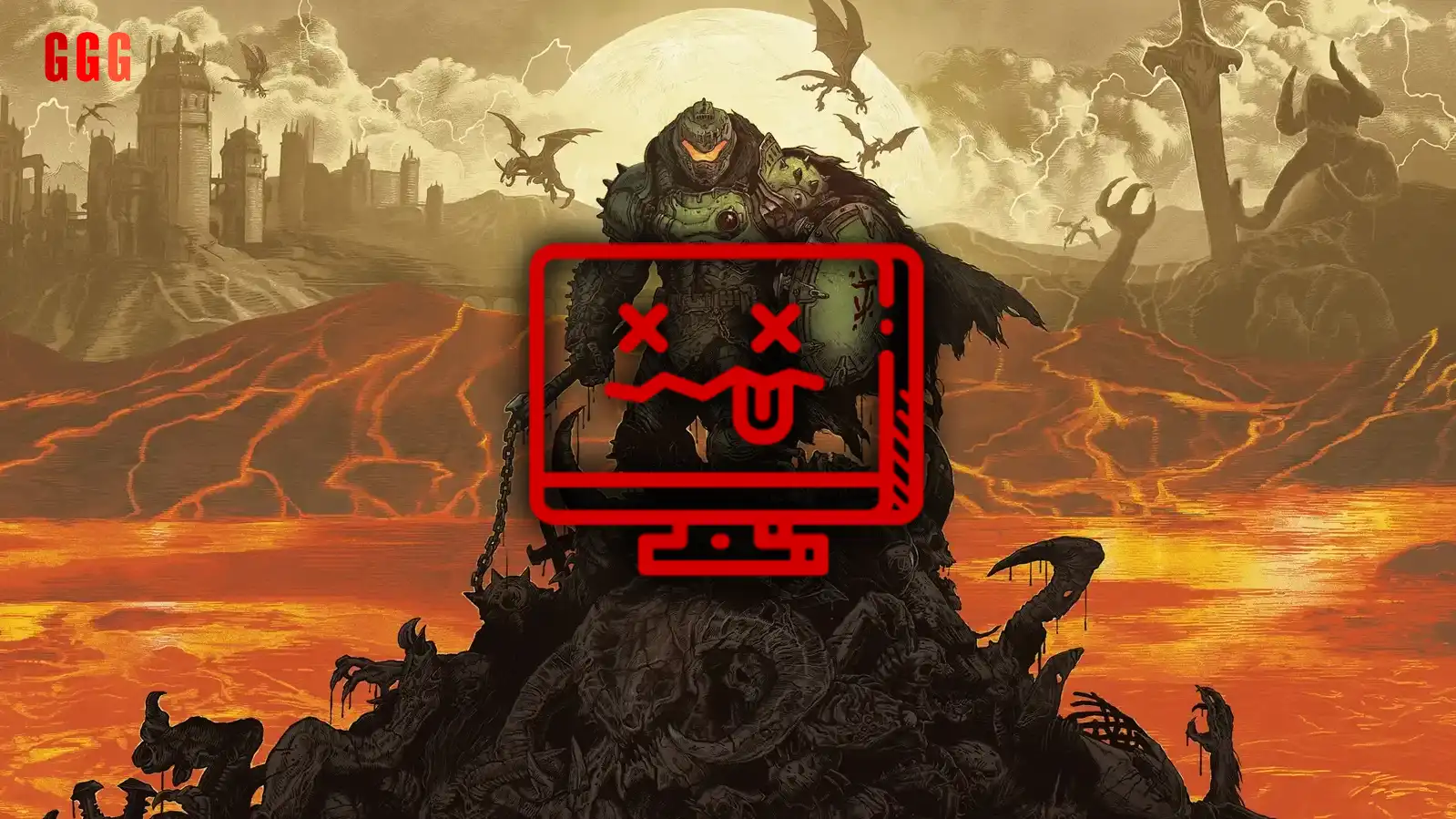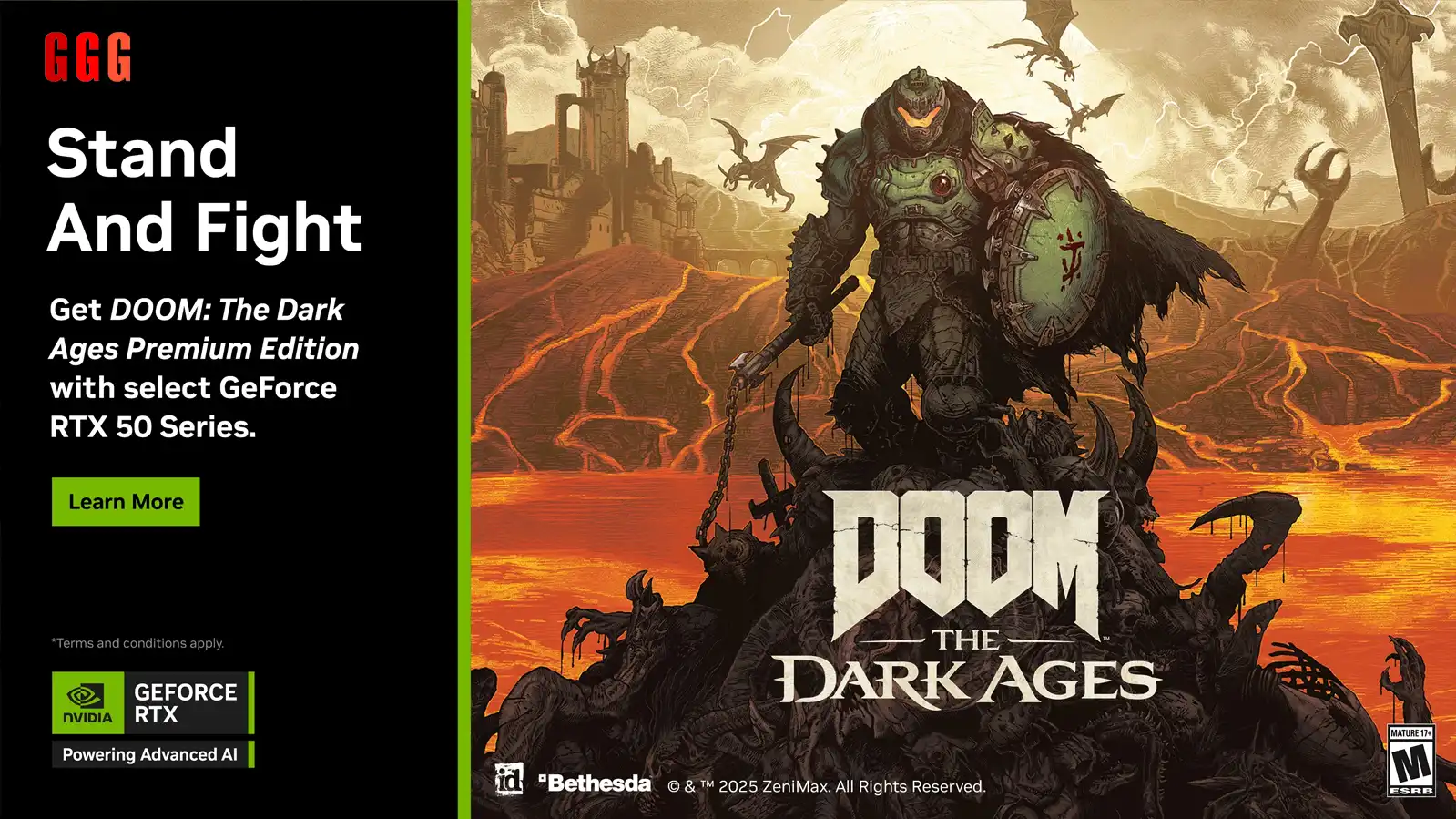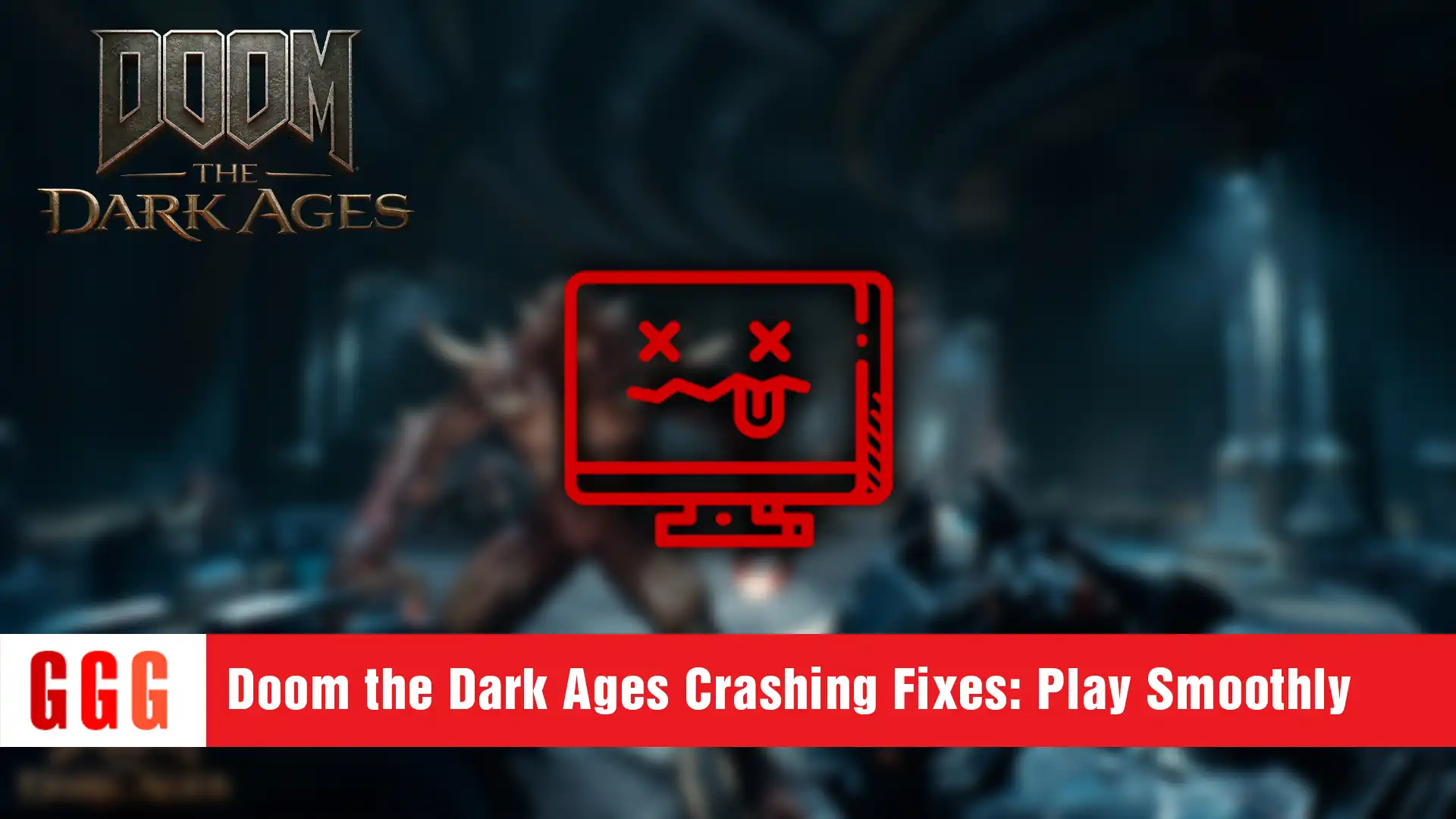Stop Doom the Dark Ages Crashing and Slay Demons Like a Pro!
- Why Is Doom the Dark Ages Crashing?
- Fix 1: Update or Reinstall Your NVIDIA Drivers
- Fix 2: Tweak V-Sync and G-Sync Settings
- Fix 3: Disable Overlays and Unsupported Systems
- Fix 4: Check Your Intel CPU and System Specs
- Pro Tips to Keep Crashing at Bay
- FAQs: Doom the Dark Ages Crashing
- Wrap-Up: Get Back to Slaying Demons!
Doom the Dark Ages crashing got you stuck, Squad? It’s May 20, 2025, and Doom the Dark Ages just dropped for early access—two days before its official release on May 22. While this demon-slaying sequel is a banger, some of you are hitting nasty crashes, freezes, or can’t even launch the game. I’m Bugs, your tech-fix bro, and I’ve got the ultimate guide to get you back to ripping and tearing. Let’s fix those crashes and dive into the chaos—drop a like if you’re ready to dominate!
Why Is Doom the Dark Ages Crashing?
The Doom the Dark Ages crashing issue is a buzzkill, but id Software has already flagged some culprits. Whether you’re on an NVIDIA GPU, rocking an RTX 50 series, or using an Intel CPU, there’s a fix for you. Early access players are feeling the heat, but don’t worry—I’ve got your back with solutions straight from the devs and some pro tips to keep your game running smoother than a Slayer’s chainsaw!
Fix 1: Update or Reinstall Your NVIDIA Drivers
First up for Doom the Dark Ages crashing—let’s tackle NVIDIA GPU issues. If you’re on the 576.40 drivers, crashes might be haunting you. Reboot your system, reinstall the drivers, and make sure to pick the “clean install” option in the advanced settings. Not updated since the game dropped on May 15? Grab the latest drivers now—sometimes what breaks the game for some can fix it for others. Test it out and see if you’re back in the fight!
Fix 2: Tweak V-Sync and G-Sync Settings
Got an RTX 50 series and facing Doom the Dark Ages crashing? If you’ve got V-Sync or G-Sync plus Multi Frame Generation in Doom the Dark Ages enabled in the NVIDIA Control Panel, that might be the issue. Turn those off in the Control Panel and enable them in-game instead. This quick tweak has saved tons of Slayers from crashing mid-battle—don’t let those demons catch you slippin’!
Fix 3: Disable Overlays and Unsupported Systems
Overlays can be a sneaky cause of Doom the Dark Ages crashing. Disable NVIDIA, Discord, Afterburner, or RivaTuner overlays—they’re notorious for messing with game stability. Also, if you’re trying to run the game on Linux, sorry, fam—it’s not supported, and you’ll crash. Stick to Windows 10 or 11 (64-bit) to keep things smooth. Let’s get you back to slaying, not crashing!
Fix 4: Check Your Intel CPU and System Specs
Intel 13th and 14th Gen CPUs are known to cause Doom the Dark Ages crashing—Intel’s even admitted it! Update your BIOS or hit up Intel support for a fix. Also, double-check your rig against the minimum specs: you’ll need a 64-bit OS (Windows 10/11), an AMD Zen 2 or Intel 10th Gen CPU (like Ryzen 7 3700X or i7 10700K), 16 GB RAM, an RTX 2060 Super or RX 6600 GPU, and 100 GB on an NVME SSD. If your setup’s lacking, that might be why you’re crashing!
Pro Tips to Keep Crashing at Bay
- Restart Before Playing: A quick reboot before launching can clear out gremlins causing Doom the Dark Ages crashing.
- Close Background Apps: Shut down anything hogging resources—more power for Doom!
FAQs: Doom the Dark Ages Crashing
Wrap-Up: Get Back to Slaying Demons!
No more Doom the Dark Ages crashing—you’re ready to dominate those hellspawn! Which fix worked for you? Drop a comment on GGGAMER.net, share with your Slayer crew, and let’s keep the battle raging. Catch you in the Dark Ages, fam!