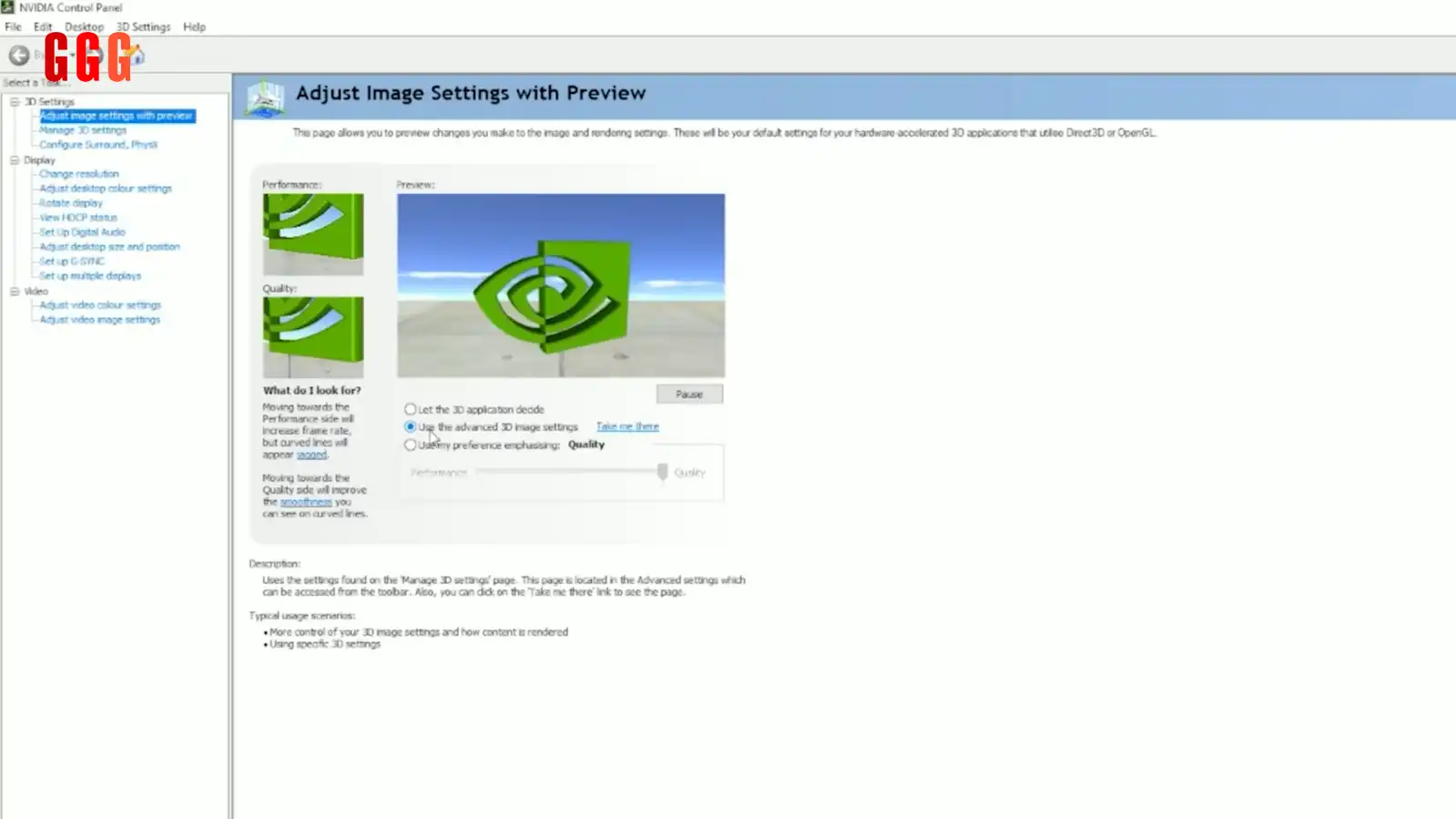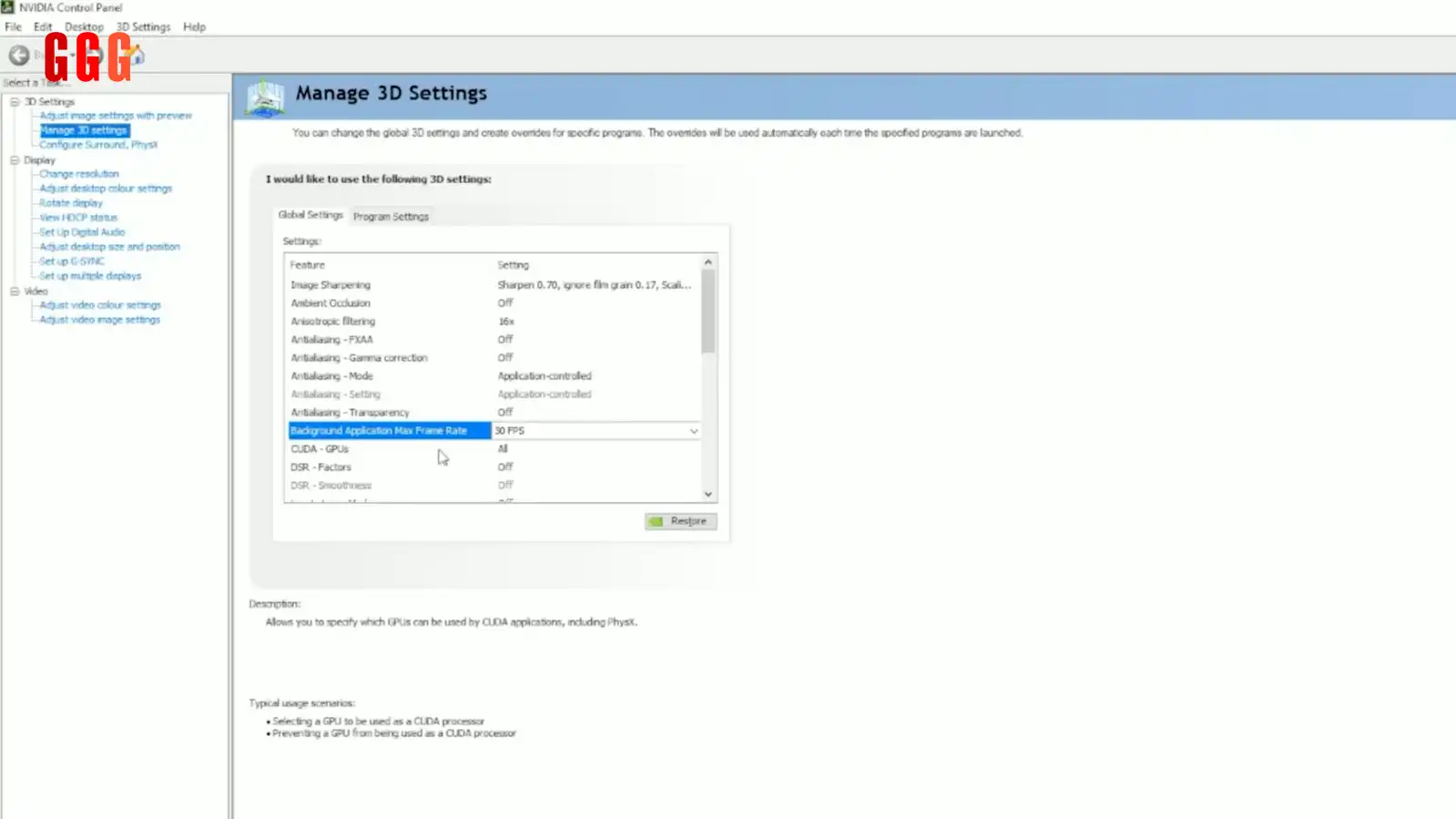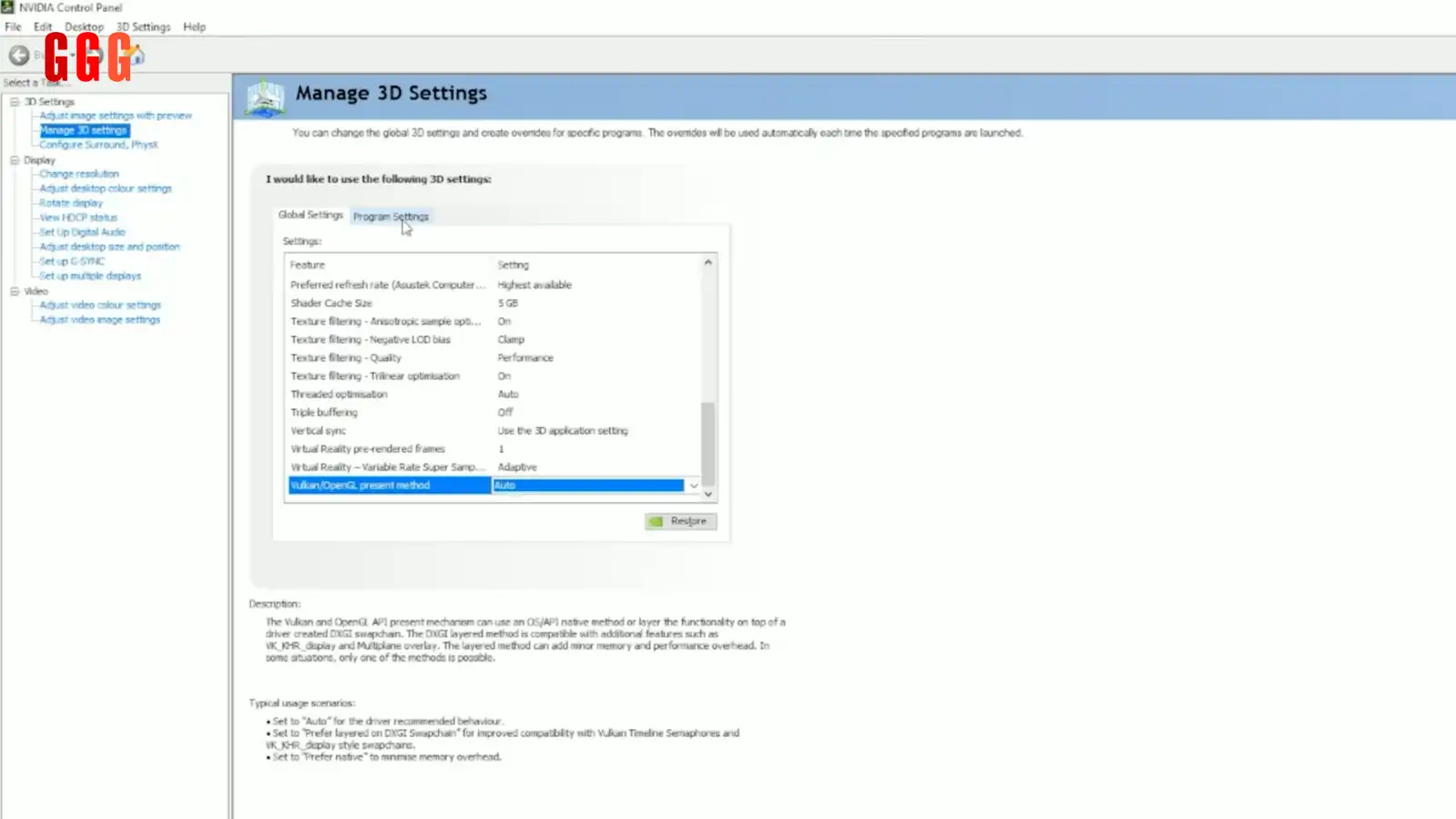Ultimate NVIDIA Control Panel Hacks for 2025: Boost Your Gaming to God-Tier!
- Why NVIDIA Control Panel Is a Game-Changer
- Step 1: Nail the Image Sharpening Trick
- Step 2: Optimize Anisotropic Filtering
- Step 3: Keep Ambient Occlusion and Anti-Aliasing Off
- Step 4: Cap Background Frame Rates
- Step 5: Enable Dynamic Super Resolution (DSR)
- Step 6: Tweak Low Latency Mode Wisely
- Step 7: Boost Colors with Digital Vibrance
- Bonus Tip: Optimize Your Connection with ExitLag
- NVIDIA Control Panel Settings 2025 FAQs
- Why These Settings Are a Must
Ever wondered how the NVIDIA Control Panel Settings 2025 can level up your gaming? The NVIDIA Control Panel Settings 2025 are your secret weapon for squeezing every ounce of performance and visual flair from your PC. Whether you’re rocking a beastly RTX 4090 or a budget GPU, these tweaks will make your games pop with crisp visuals and silky-smooth FPS. On GGGAMER.net, we’re breaking down the best settings to optimize any game in 2025. Let’s dive in and make your rig a gaming powerhouse!
Why NVIDIA Control Panel Is a Game-Changer
The NVIDIA Control Panel Settings 2025 let you fine-tune your GPU for max performance and stunning graphics. From boosting FPS to sharpening visuals, these settings are a must for any serious gamer. Plus, with our tips, you’ll avoid common pitfalls that tank your experience. Ready to optimize like a pro? Here’s how to crush it!
Step 1: Nail the Image Sharpening Trick
Forget NVIDIA’s Image Scaling—it’s old news. Instead, unlock Image Sharpening for a performance-free visual boost. Open the Registry Editor, and set EnableGR535 to 0. Back in the Control Panel, set Sharpening to 0.7 and Ignore Film Grain to 0.17. This makes every game look crisper without tanking FPS. Tweak it per game if needed!
Step 2: Optimize Anisotropic Filtering
Crank Anisotropic Filtering to 16x in the NVIDIA Control Panel Settings 2025 for razor-sharp textures, especially when viewing objects at angles. It’s a free upgrade with no performance hit in most games. If you spot shimmering (like in Minecraft), turn it off for that game in Program Settings. Your textures will thank you!
Step 3: Keep Ambient Occlusion and Anti-Aliasing Off
Leave Ambient Occlusion and Anti-Aliasing (FXAA, Transparency, Gamma Correction) set to “Application Controlled.” Forcing these in the Control Panel often blurs visuals or causes performance dips. Let games handle their own settings for the best results. Trust us, your eyes will notice the difference.
Step 4: Cap Background Frame Rates
Set Background Application Max Frame Rate to 30 FPS. This stops games from hogging resources when you Alt-Tab to check a guide or browse Discord. It keeps your PC snappy for multitasking—no more laggy second monitors!
Step 5: Enable Dynamic Super Resolution (DSR)
Turn on all DSR Factors in the NVIDIA Control Panel Settings 2025 to unlock higher resolutions (like 4K) in-game, even on a 1440p monitor. Pair it with DLSS for minimal FPS loss and jaw-dropping visuals in single-player titles. It’s optional, but oh-so-worth it for cinematic games.
Step 6: Tweak Low Latency Mode Wisely
Set Low Latency Mode to “On” globally for reduced input lag in competitive games. Avoid “Ultra” to dodge stuttering issues. If a game has NVIDIA Reflex (like Valorant), set Low Latency to “Off” for that title in Program Settings to let the game handle it.
Step 7: Boost Colors with Digital Vibrance
Crank Digital Vibrance to 78% in Desktop Color Settings for vibrant, punchy colors. It’s a quick fix for washed-out monitors and works across all games. If it’s too bold, dial it back to 50%. Your games will look alive!
Bonus Tip: Optimize Your Connection with ExitLag
Lag can ruin even the best NVIDIA Control Panel Settings 2025. That’s where ExitLag (our sponsor!) comes in. Its AI optimizes your connection, cutting ping and packet loss for over 2,000 games. Download it, pick your game, and play smoother.
NVIDIA Control Panel Settings 2025 FAQs
Why These Settings Are a Must
These NVIDIA Control Panel Settings 2025 tweaks are your ticket to buttery-smooth gameplay and stunning visuals. From competitive shooters to cinematic RPGs, you’ll dominate without breaking a sweat. Head to GGGAMER.net for more optimization guides and gaming hacks. Got a favorite setting? Drop it in the comments and let’s geek out!