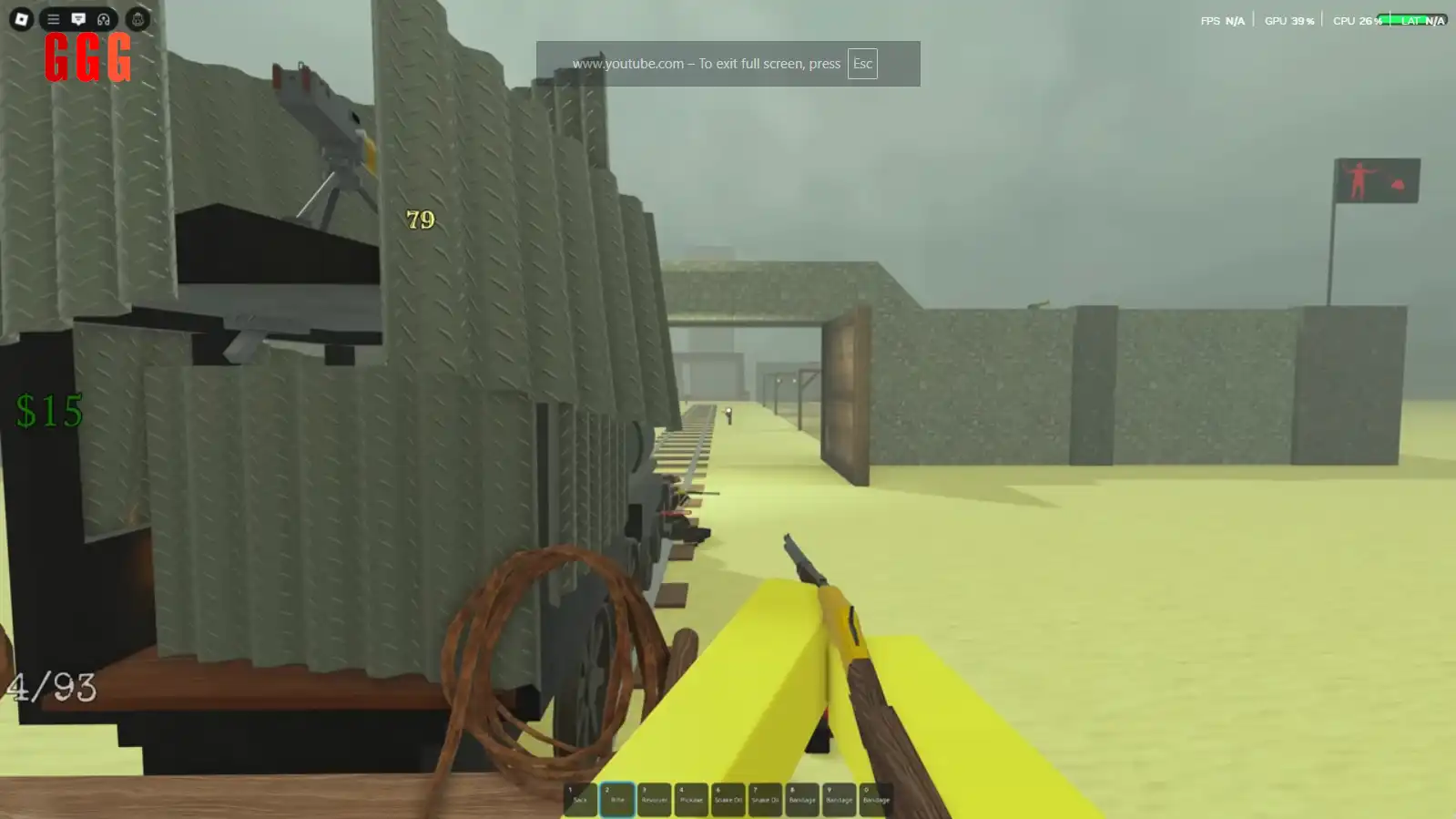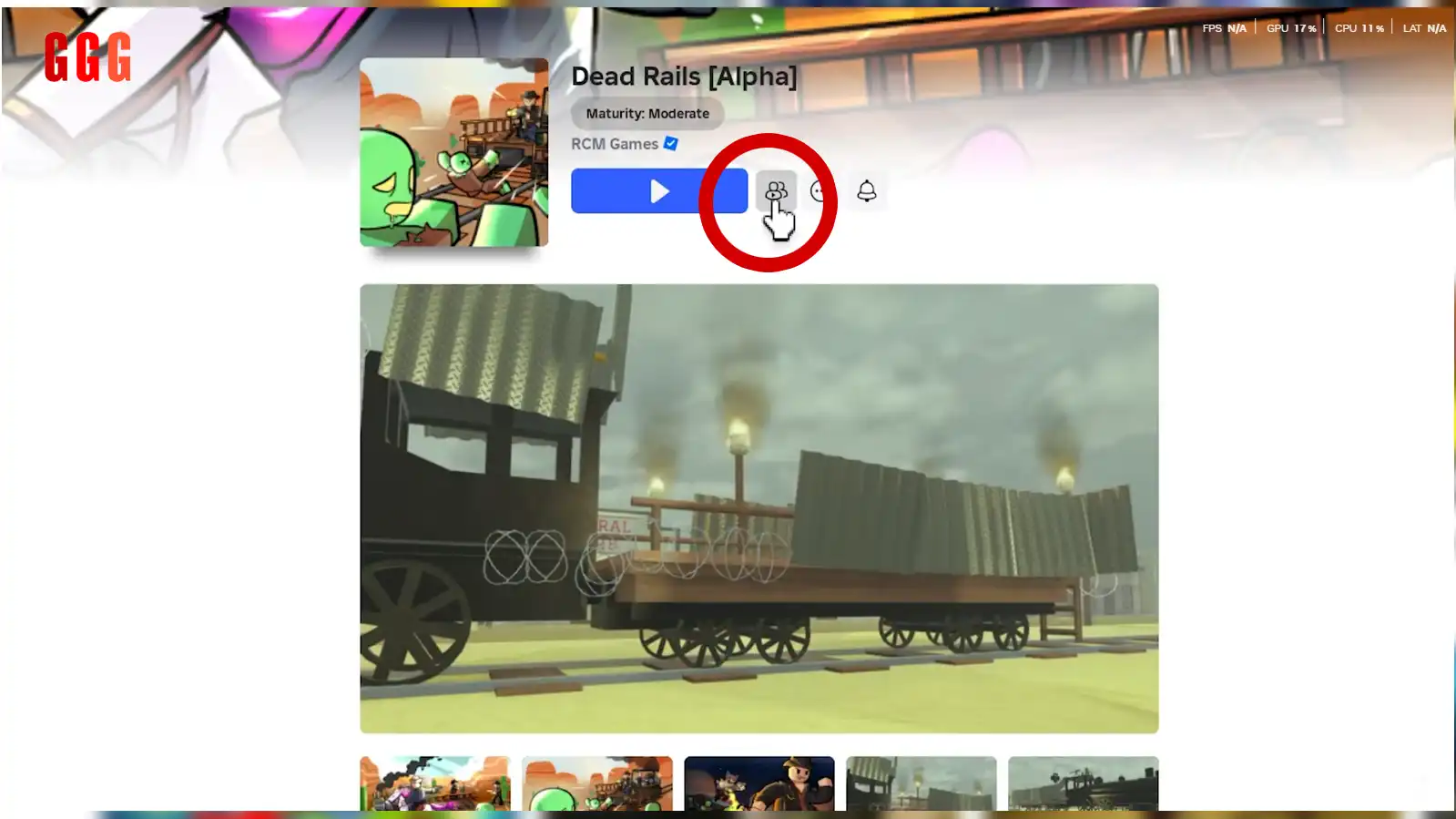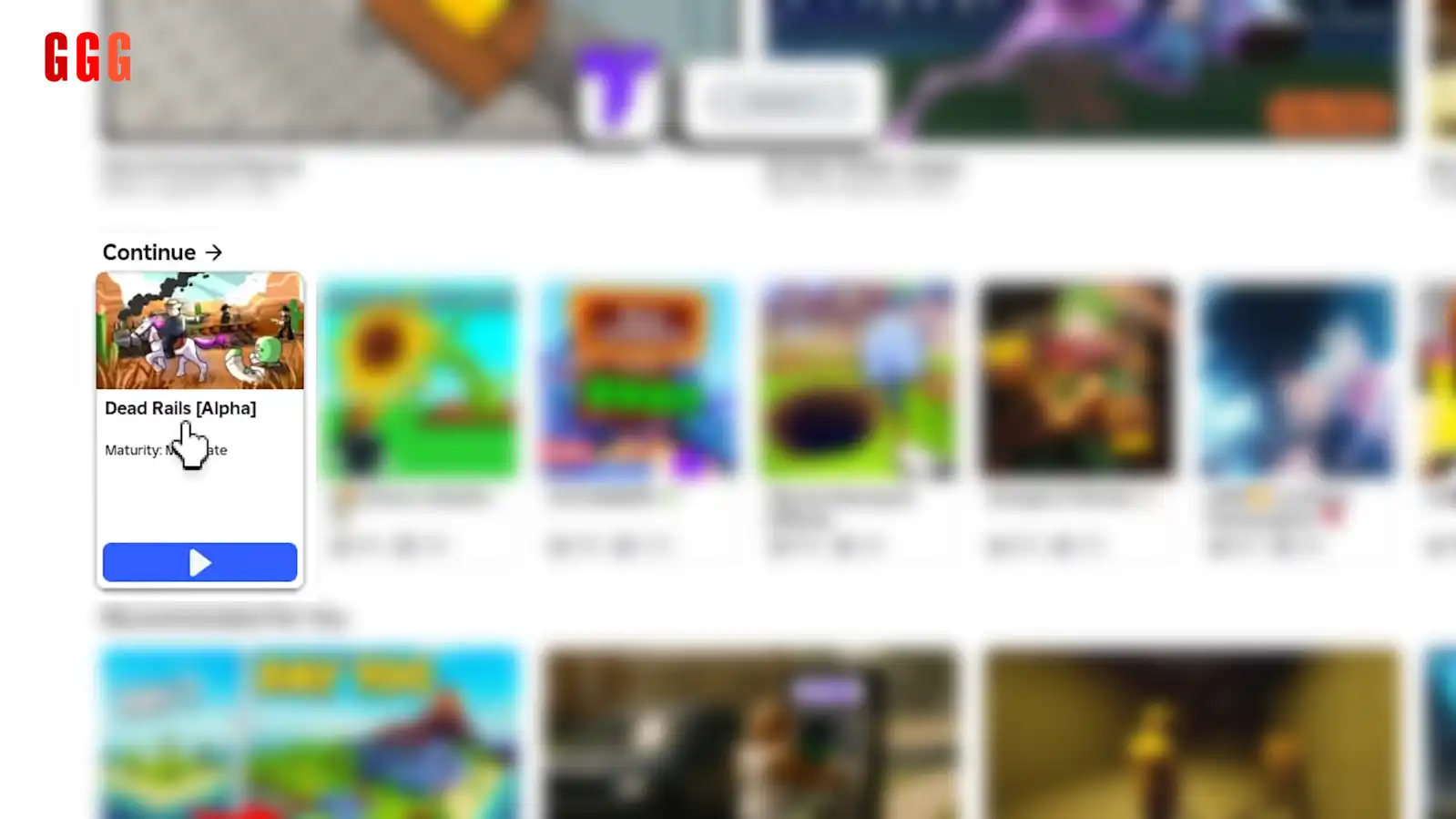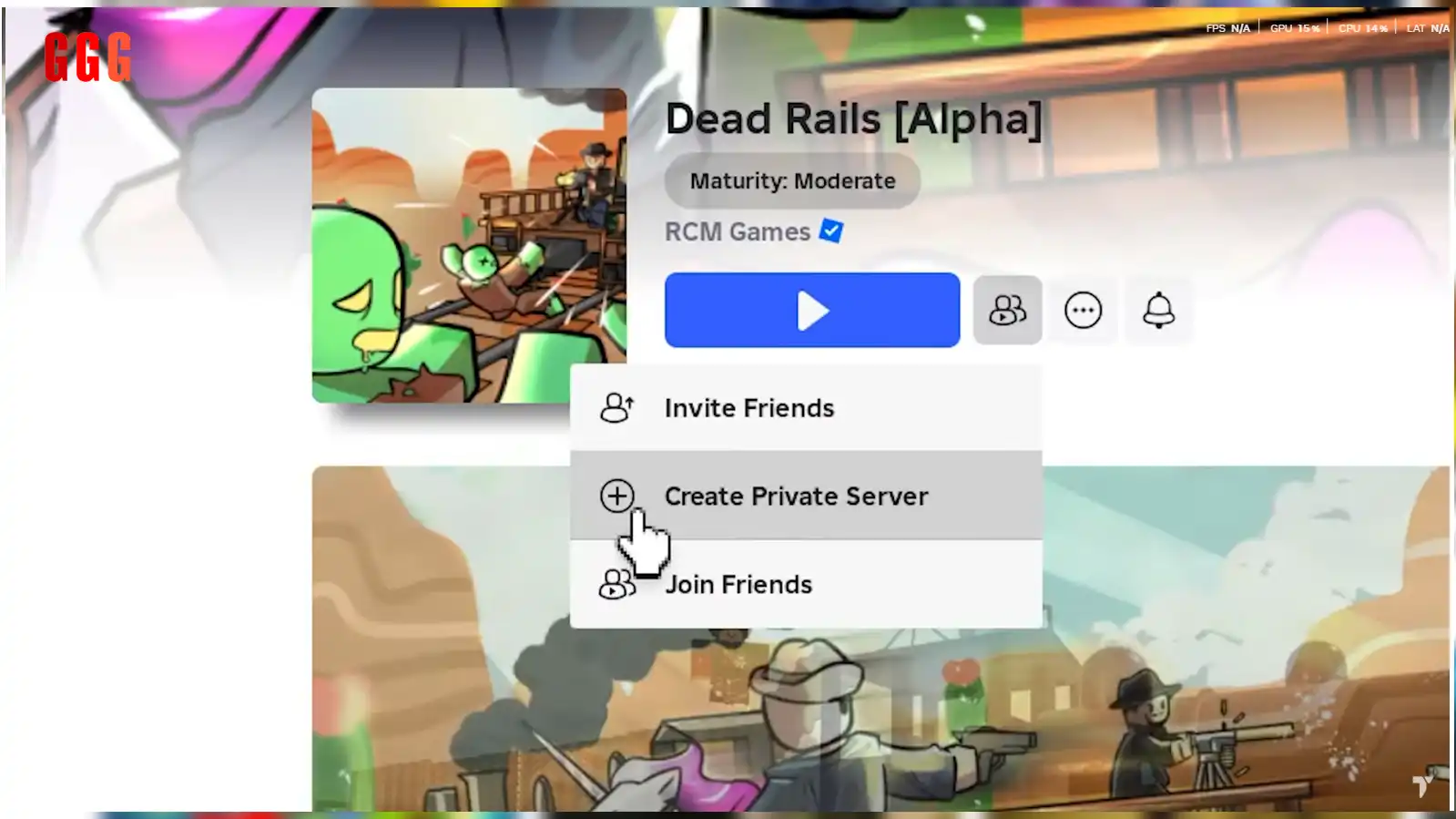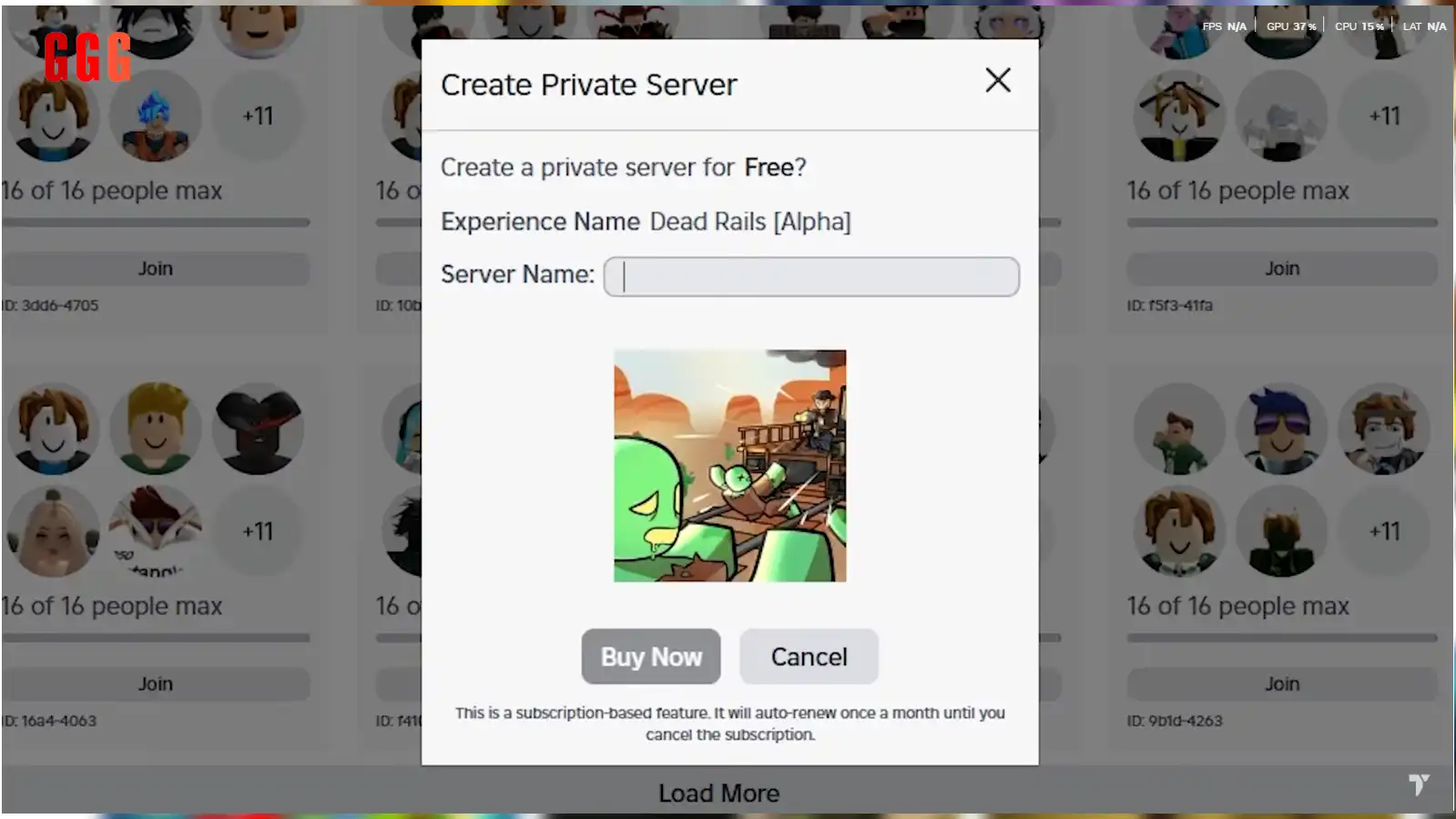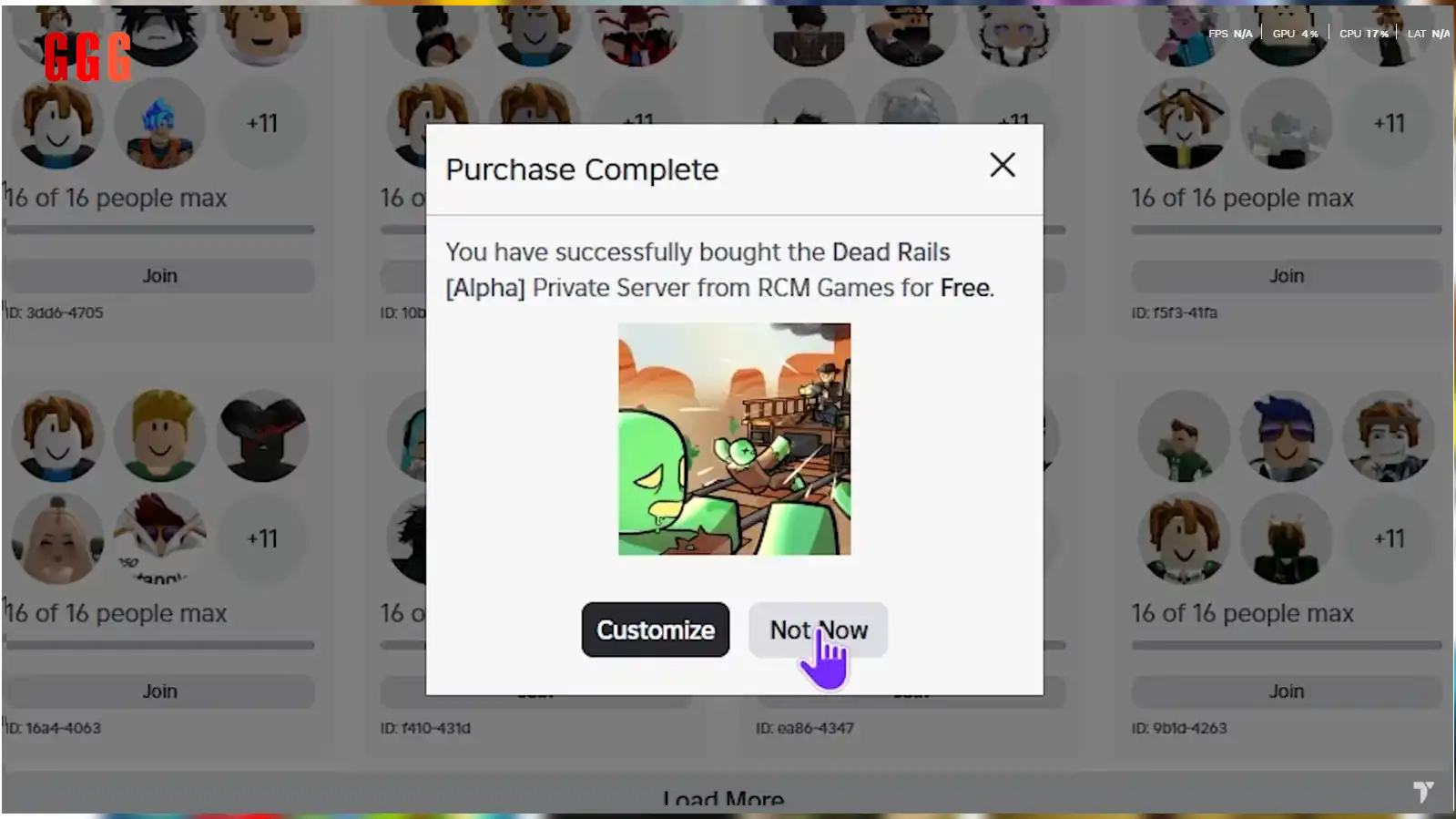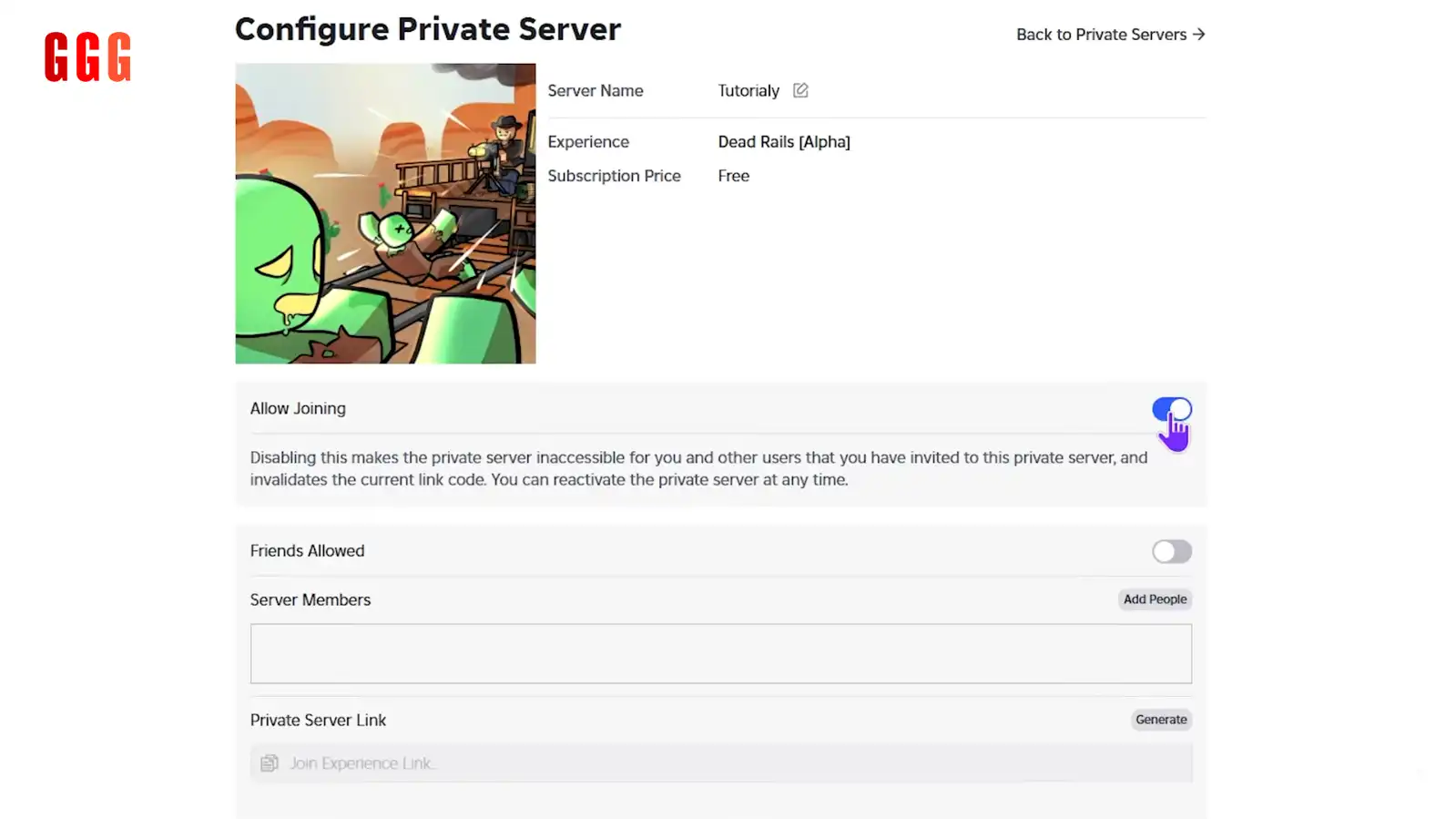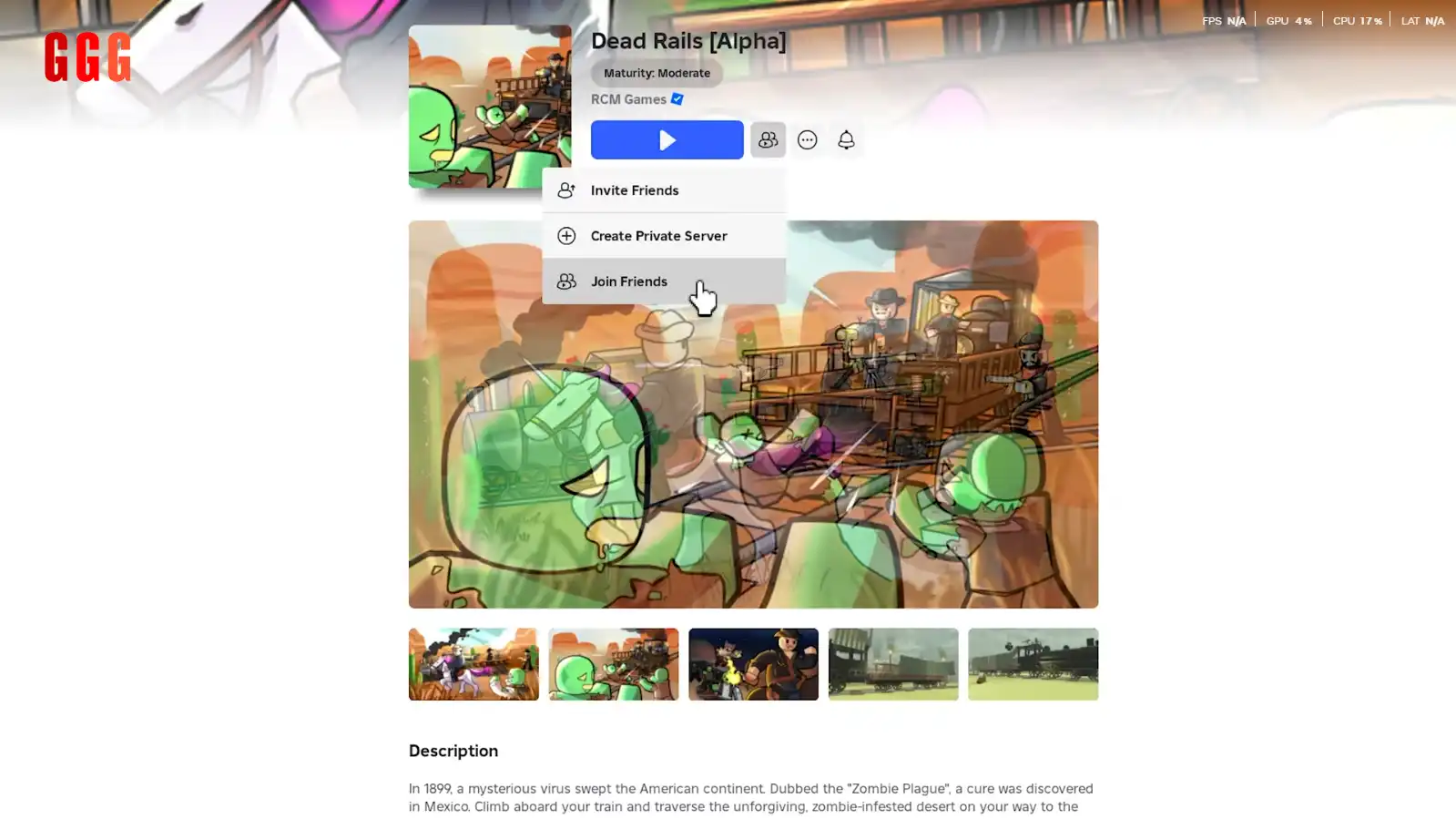Can Dead Rails Make a FREE Private Server Let You Squad Up in Style? Let’s Find Out!
Dead Rails Make a FREE Private Server is your ticket to chilling with your crew in Roblox’s gritty Dead Rails [Alpha], a survival shooter that’s got the community buzzing in June 2025. Wanna lock down a private server for free and vibe with just your homies? This guide breaks down every step to set up your own server, customize it, and invite the squad—without spending a single Robux. Let’s dive in and make your Dead Rails sesh epic, Roblox fam!
- Why Dead Rails Make a FREE Private Server Is a Game-Changer
- Step 1: Launch Dead Rails in Roblox
- Step 2: Create Your Dead Rails Make a FREE Private Server
- Step 3: Customize Your Server Settings
- Step 4: Join Your Private Server
- Tips for Running Your Dead Rails Private Server
- Why Private Servers Are the Ultimate Flex
- FAQ: Your Dead Rails Make a FREE Private Server Questions Answered
- Wrap-Up: Rule the Wasteland with Dead Rails Make a FREE Private Server!
Why Dead Rails Make a FREE Private Server Is a Game-Changer
Dead Rails Make a FREE Private Server lets you carve out a private slice of Dead Rails [Alpha] on Roblox, perfect for squad-only survival runs or messing around without randoms. Launched in alpha in 2025, this zombie-shooter MMO’s got intense PvE and PvP vibes, and a private server means you control the chaos. Best part? It’s 100% free—no Robux needed! Let’s walk you through setting it up and owning the wasteland.
Step 1: Launch Dead Rails in Roblox
Getting started is a breeze:
Open Roblox: Fire up the Roblox app or browser (works on PC, mobile, or console).
Find Dead Rails: Search for Dead Rails [Alpha] in the game library and click its icon.
Don’t Hit Play: Skip the “Play” button for now—you’re going private, baby!
Pro Tip: Make sure you’re logged into your Roblox account to access server options.
Step 2: Create Your Dead Rails Make a FREE Private Server
Here’s where the magic happens:
Server Icon: Click the two-player icon with a blip (next to the “Play” button).
Create Private Server: Hit “Create Private Server” in the pop-up menu.
Name It: Give your server a dope name (e.g., “ZombiLadHQ”). Ignore the “Buy Now” text—it’s free, we promise!
Confirm: Click “Buy” (zero Robux) to spawn your server.
Pro Tip: Screenshot your server name in case you need to find it later.
Step 3: Customize Your Server Settings
Make your server your own:
Access Options:
Disable Joining: Lock it down so no one can join—not even friends. Total privacy!
Allow Friends: Let all your Roblox friends hop in automatically.
Select Friends: Pick specific homies to invite for a tight squad.
Private Server Link: Generate a unique link to share with friends for direct access via browser.
Save Settings: Hit “Back to Private Servers” when done.
Why It’s Cool: Dead Rails Make a FREE Private Server gives you full control over who’s in and who’s out—perfect for clan battles or chill runs.
Step 4: Join Your Private Server
Time to jump into your zombie playground:
Find Your Server: Click the two-player icon again, go to “Servers,” and tap “Private Servers” at the top.
Refresh: If your server doesn’t show, hit the refresh button—it’ll pop up.
Join: Click your server (e.g., “ZombiLadHQ”) and dive in!
Pro Tip: If friends can’t join, double-check your “Allow Joining” or “Friends Allowed” settings, or resend the private link.
Tips for Running Your Dead Rails Private Server
Squad Up: Invite 4-6 friends for co-op zombie-slaying—Dead Rails shines with a crew.
Test Builds: Use the privacy to experiment with weapons or strategies without randoms judging.
Event Hosting: Plan squad-only events like scavenger hunts or PvP tournaments.
Pro Tip: Join the Dead Rails Discord for community tips on server mods or updates, as alpha features might evolve!
Why Private Servers Are the Ultimate Flex
Dead Rails Make a FREE Private Server turns a chaotic wasteland into your personal zombie-killing VIP zone. Whether you’re grinding PvE missions, testing new gear, or just vibing with the squad, a private server makes every session feel like a custom event. With no Robux cost and easy setup, there’s no excuse not to lock it down your own piece of Dead Rails!
FAQ: Your Dead Rails Make a FREE Private Server Questions Answered
Wrap-Up: Rule the Wasteland with Dead Rails Make a FREE Private Server!
Ready to make Dead Rails Make a FREE Private Server and dominate the zombie apocalypse with your crew? Set up your VIP zone, invite the squad, and own the wasteland. Drop your server name or epic squad moment on GGGAMER.net, vibe with the Dead Rails fam, and keep slaying!