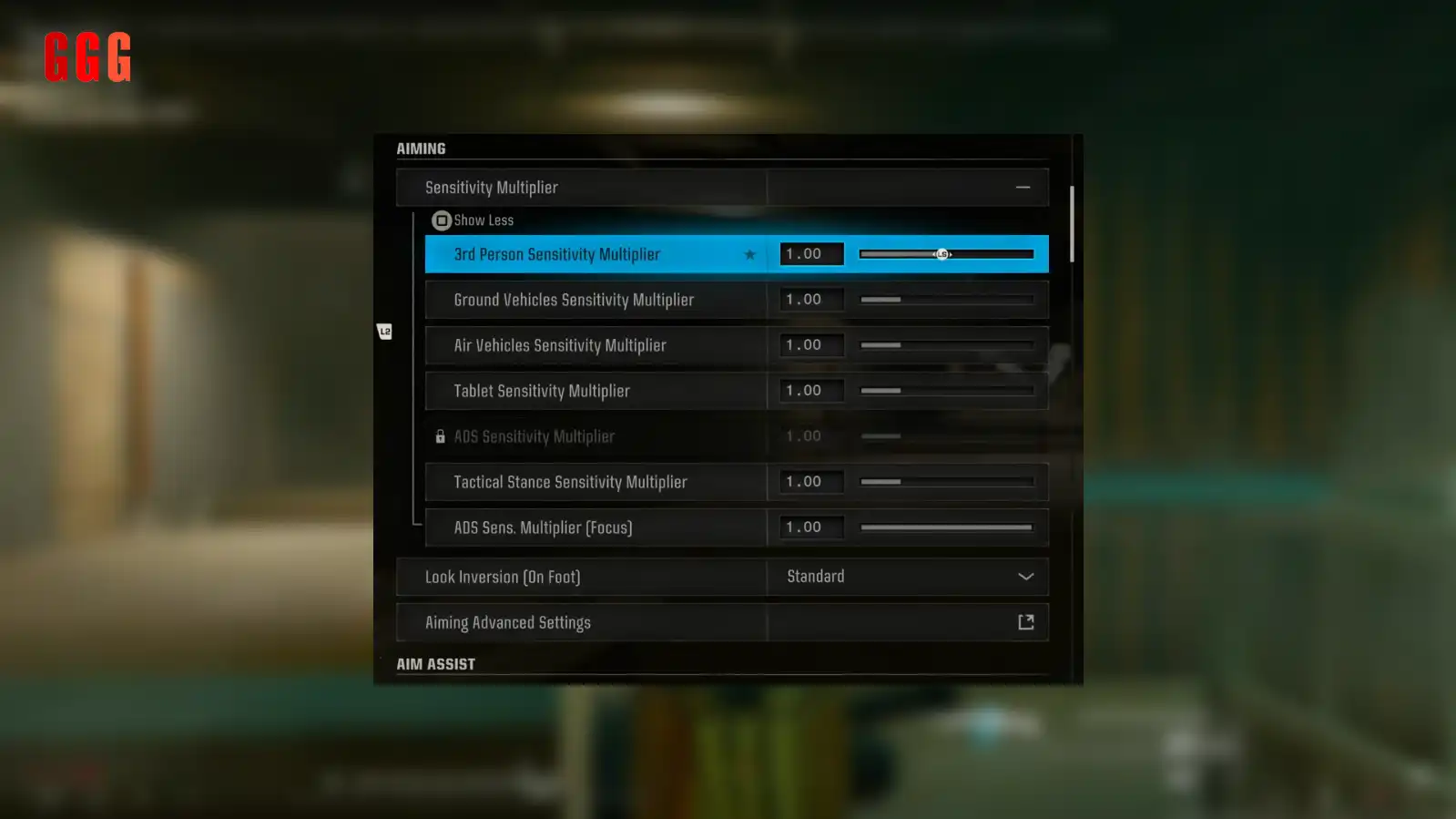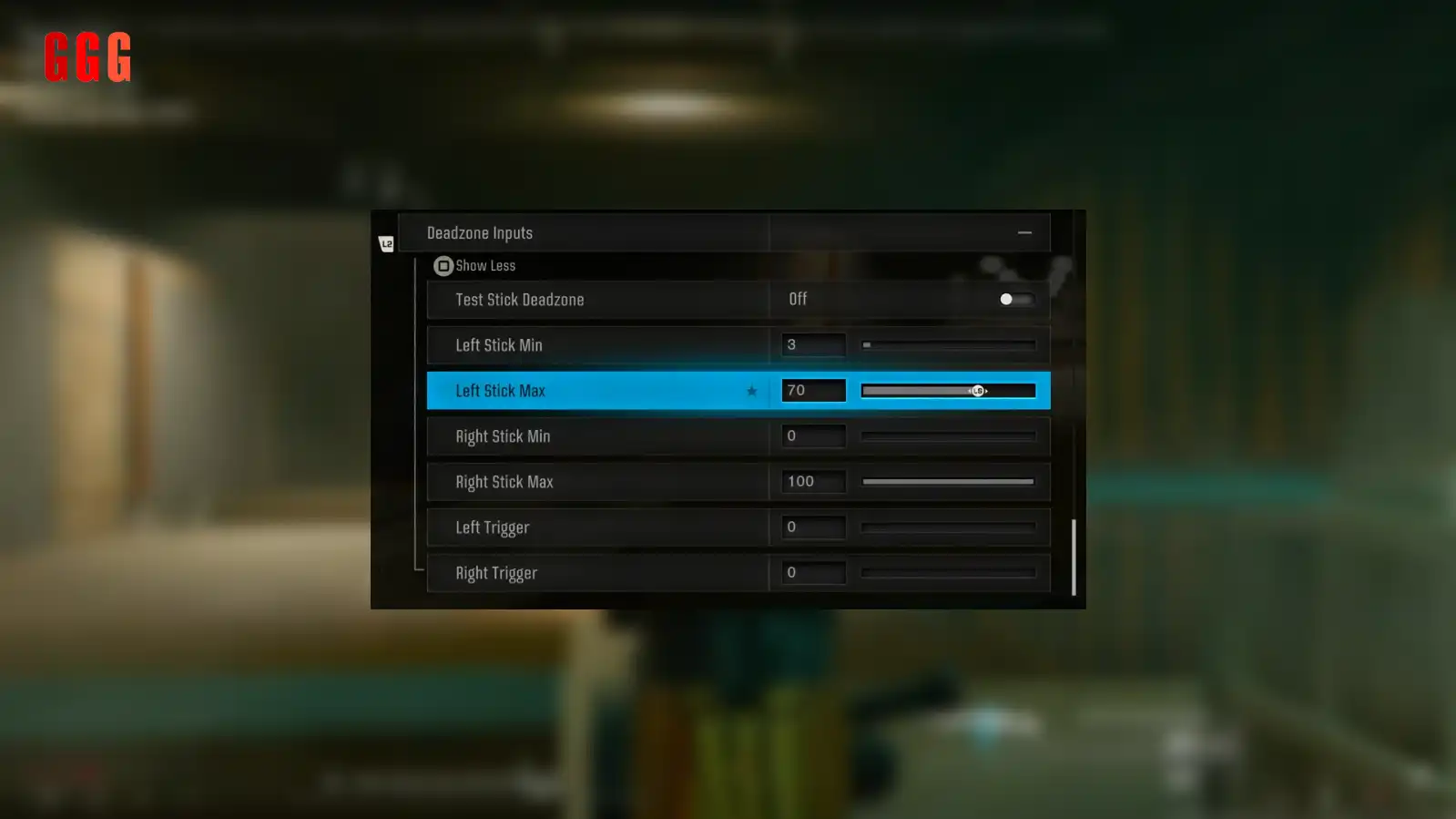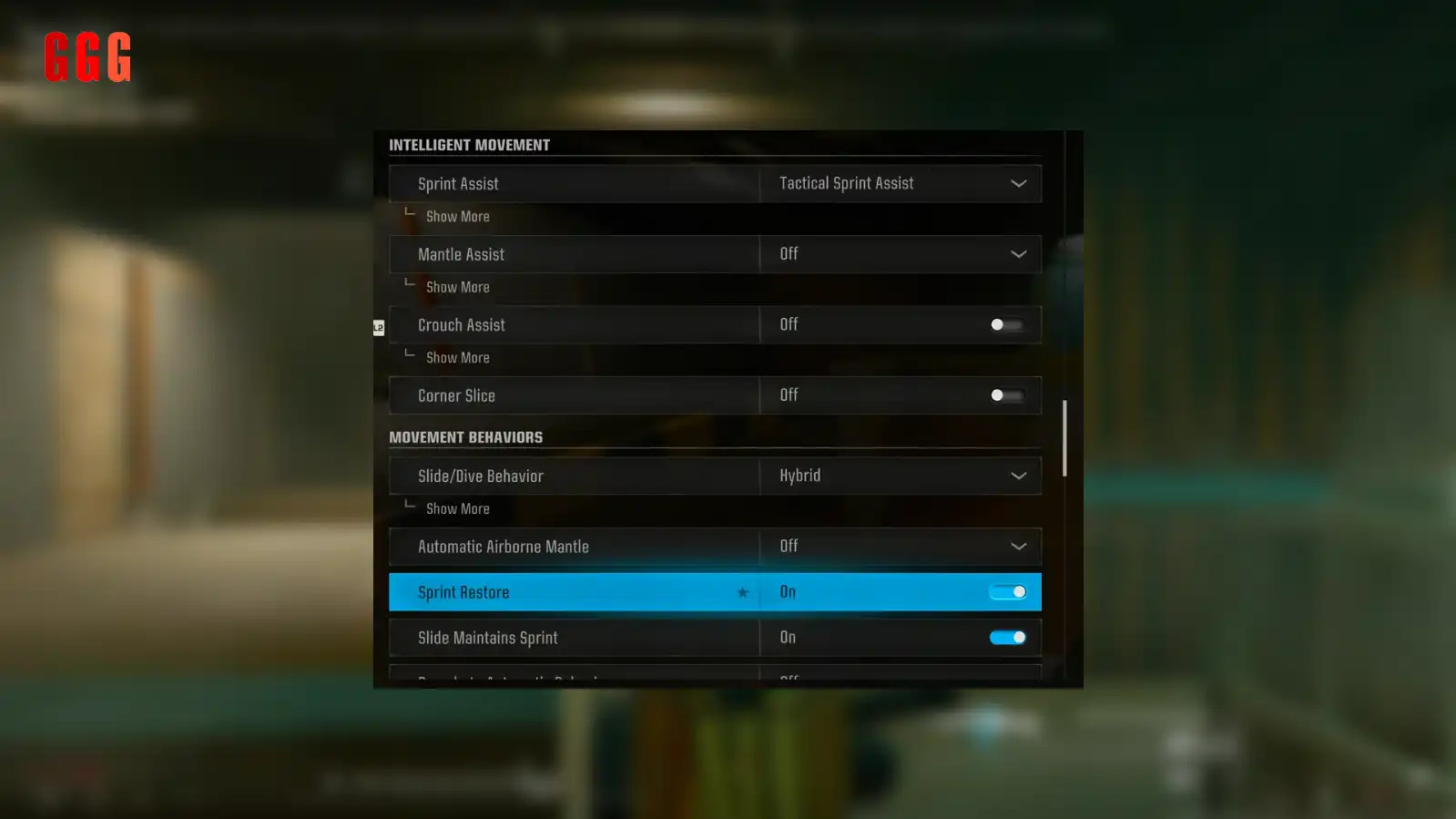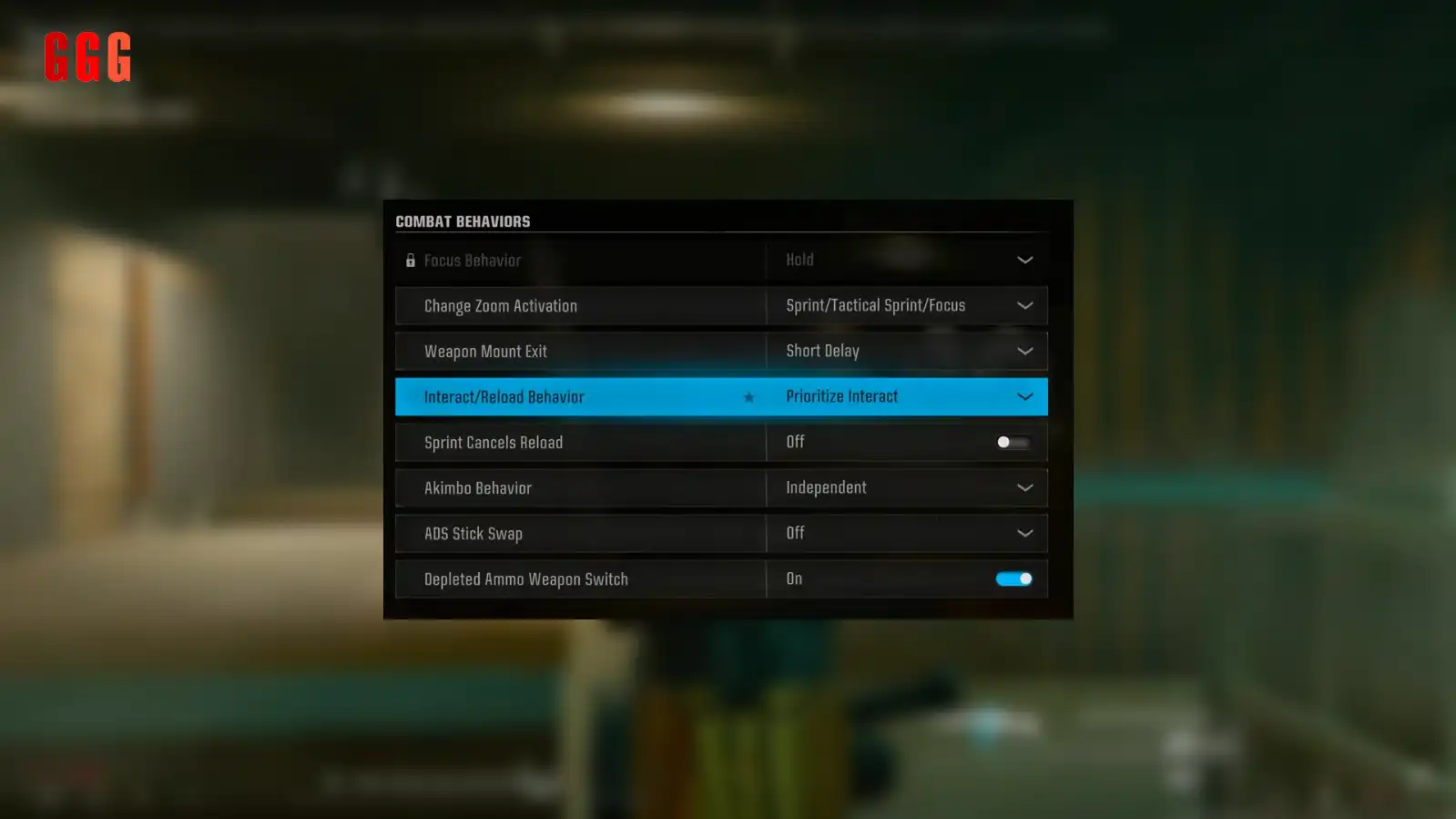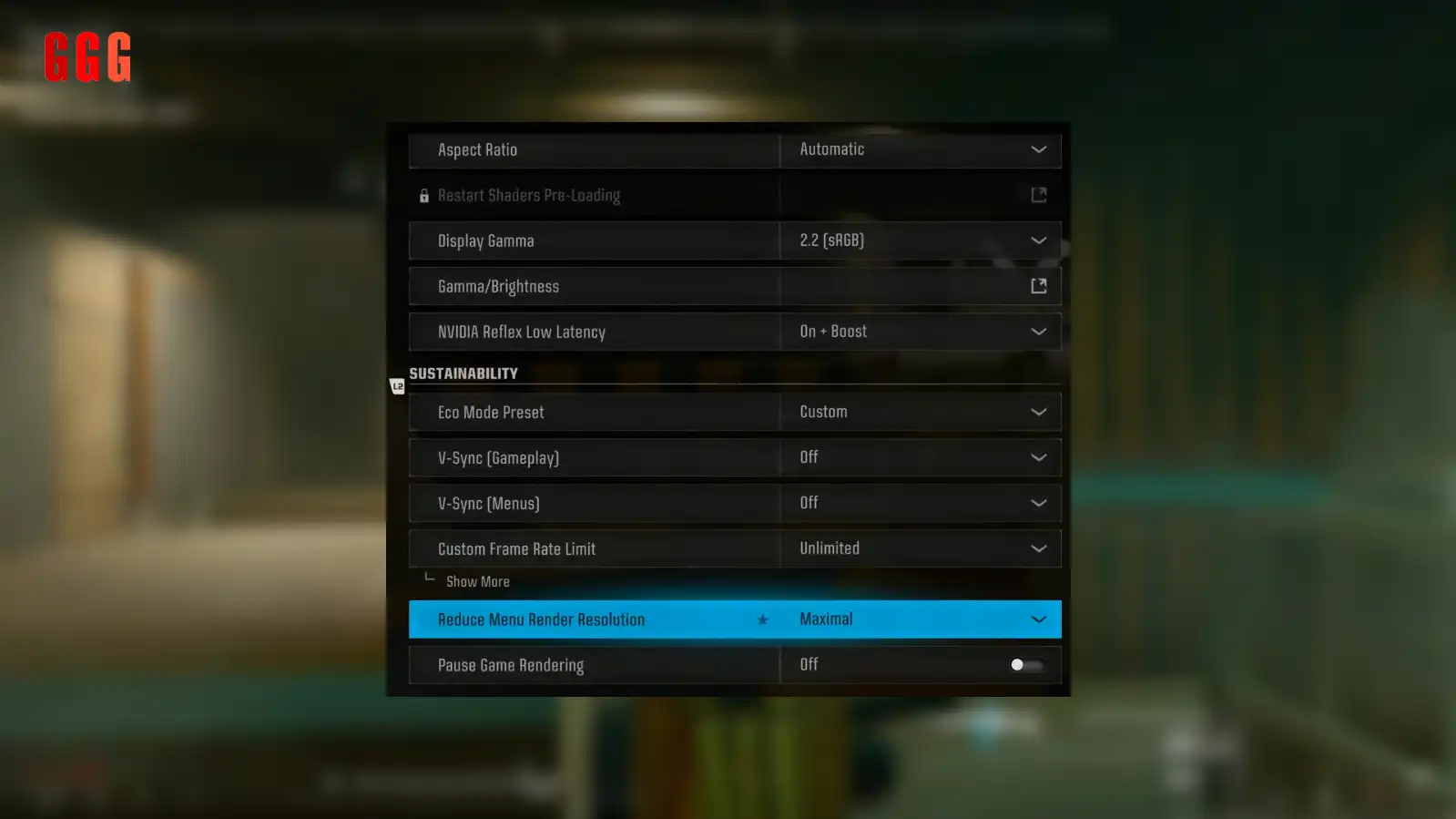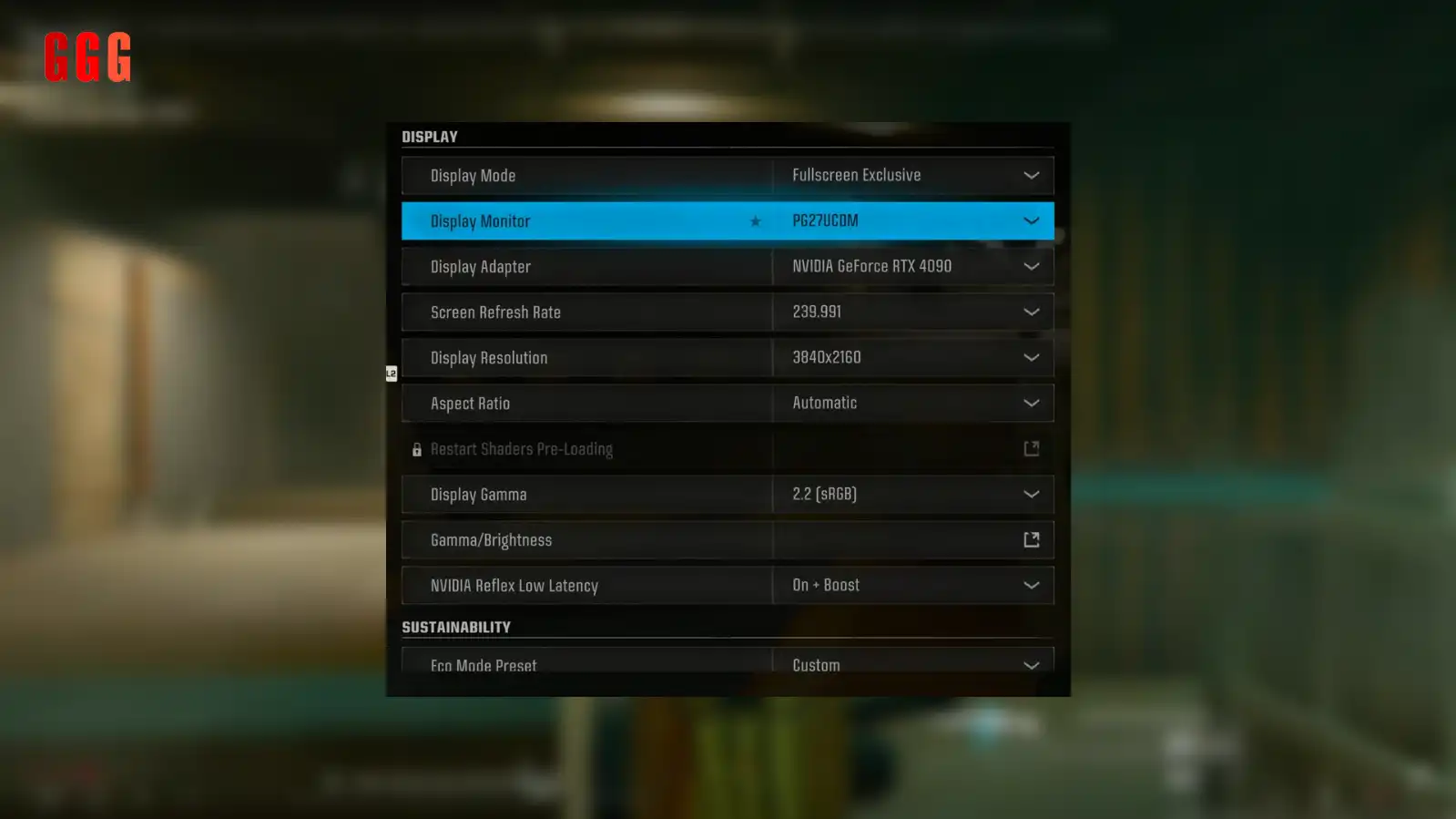Dominate with the BEST Controller Settings in Warzone BO6 for 2025!
BEST Controller Settings in Warzone BO6—ready to crank up your kills and win more matches, Squad? As of May 2025, Warzone Black Ops 6 (BO6) Season 3 is in full swing, and I’ve got the ultimate controller settings to help you dominate on PS5, Xbox, and PC. From button layouts to sensitivity tweaks, plus graphics and audio tips, this guide will level up your game. Let’s dive in and get you those dubs!
Why Pro Controller Settings Are a Game-Changer
The BEST Controller Settings in Warzone BO6 start with the right gear—like a pro controller with back paddles. Why? Back paddles let you jump, slide, and ping without ever taking your thumb off the aim stick. I set my bottom right paddle to jump (X), bottom left to slide, and top paddles to ping—so I’m always on target, even mid-slide! If you don’t have a pro controller, grab one—it’s a total game-changer for staying locked on enemies.
Nail Your Button Layout
Let’s talk button layout—the foundation of the BEST Controller Settings in Warzone BO6. Forget Tactical, Bumper Jumper, or Bumper Jumper Tactical—they force your thumb off the aim stick to jump or slide, slowing you down. Stick with the default layout, but use a pro controller with back paddles to map jump and slide. This keeps your aim steady while you’re pulling off slick moves like jump-turn-ADS or slide-turn-ADS. Trust me, you’ll be frying enemies faster than ever!
Perfect Your Sensitivity for Laser Aim
Sensitivity is key in the BEST Controller Settings in Warzone BO6. I set my horizontal stick sensitivity to 1.6—great for left-to-right tracking without overshooting. Vertical sensitivity is lower at 1.2, so I don’t accidentally flick up or down and miss chest shots. Test yours in a private match: flick between targets at 10m and 25m. Overshooting? Lower it. Undershooting? Bump it up. For ADS sensitivity, I keep low zoom (1x-3x) at 0.8 for control, but sniper zoom (4x+) at 1.15 to track moving targets faster. Turn aim assist back on after testing—you’ll be beaming enemies!
Dead Zone Tweaks for Precision
Dead zones can make or break your aim in the BEST Controller Settings in Warzone BO6. By default, Call of Duty sets your left and right stick minimums to 15—way too high! This means 15% of your stick movement does nothing, killing your micro-adjustments. Set both to 0 for max precision. If you’ve got slight stick drift (2-3%), don’t sweat it—it won’t mess you up in a gunfight. For left stick max, set it to 70% so you’re sprinting at full speed ASAP. These tweaks let you track enemies like a pro!
Movement Settings to Outplay Everyone
Movement is huge in BO6, so let’s optimize it with the BEST Controller Settings in Warzone BO6. Set Sprint Assist to Tactical Sprint, with delay at 0, and turn on Sprint Sideways and Backwards—this lets you slide, jump, or dive instantly after moving. Use Hybrid for Slide/Dive: hold the sprint button and tap slide to dive over cover (like a broken wall) for quick escapes. Turn off Corner Slice, Automatic Airborne Mantle, and Auto Door Peek—they’ll give away your position or mess up your flow. These settings make you a movement god!
Graphics & Audio for the Edge
The BEST Controller Settings in Warzone BO6 aren’t just about controls—graphics and audio matter too. For graphics, set Display Mode to Fullscreen, Resolution to max, and turn off Dynamic Resolution. Keep Texture Resolution on Normal for decent visuals without tanking frames, and set Shadow Quality to Very Low for a big FPS boost. For audio, use Home Theater mix for better directional sound—footsteps and explosions won’t overlap. Set Master Volume to 100, but turn Gameplay Music to 0 (you don’t need it in a 1v1!). Grab studio-grade headphones for the best soundstage—I swear by my open-back pair!
FAQs: BEST Controller Settings in Warzone BO6
Final Thoughts: Win More with These Settings!
With the BEST Controller Settings in Warzone BO6, you’re ready to dominate in Season 3! I’ve been frying with these tweaks—what settings are you rocking? Drop a comment on GGGAMER.net and let’s talk. Squad up, crank those settings, and let’s get those dubs in 2025!