Unraveling the Arc Raiders Best Settings for MAX FPS
Achieving the Arc Raiders Best Settings for MAX FPS is the secret to unlocking a competitive edge. The best performance is needed in this co-op science fiction shooter and calls for more than just default settings. This guide foregoes general system optimization and dives headfirst into step-by-step, in-game tweaks for maximizing your frames per second (FPS), minimizing input latency, and improving overall visibility.
We’ll delve directly into the Arc Raiders graphics options to transform your experience from sluggish to seamless.
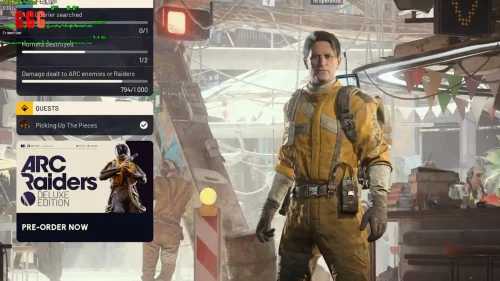
Essential System and Display Configurations
Before adjusting visual quality, a few fundamental settings can significantly impact stability and responsiveness. Access the main menu’s System Settings via the small cog icon to make these initial adjustments.
Maximizing Stability and Latency
| Setting Category | Recommended Option | Rationale for MAX FPS |
| Game While Minimized | Enabled | Highly useful. Keeps the game running when tabbed out, with faster return and less disruption. |
| Display Mode | Fullscreen | Though Windowed Mode is tolerable, Fullscreen usually has the lowest input delay and best raw performance on most contemporary systems. |
| Display Resolution | Match Your Monitor | Always set to your display's native resolution for best visual fidelity. This setting is only configurable in Fullscreen mode. |
| NVIDIA Reflex Latency | On + Boost | If your system has an NVIDIA GPU, this is a must. Turn 'On + Boost' on for weaker CPUs; otherwise, 'On' will suffice to efficiently cut down on input lag. |
| Frame Rate Limit | Unlimited | Unless you are actively streaming or recording and the client is utilizing system resources intensively, an unlimited frame rate provides the lowest latency experience. |
The Upscaling Imperative: Frame Rate vs. Clarity
Head over to the Graphics tab and scroll down to the Resolution Scaling and Anti-Aliasing (Upscaling) category where some major FPS gains can be obtained. This adjustment determines the game’s render resolution versus the display output.
We strongly recommend avoiding rendering at the native resolution (100% scaling) if your GPU is not high-end, as this heavily limits the frame rate.

Performance Benchmark of Upscalers (Without Recording)
Based on dedicated benchmarking, here are the recommended upscaling methods when seeking the Arc Raiders Best Settings for MAX FPS:
Native/T-AA (Temporal Anti-Aliasing): While providing decent clarity, it is the most demanding, yielding approximately 144 FPS in benchmark tests.
FSR 3.0 (AMD FidelityFX Super Resolution): A strong all-around contender, offering a great balance of clarity and performance, sitting around 156 FPS.
DLSS (NVIDIA Deep Learning Super Sampling): The best choice for NVIDIA card owners. The Transformer model specifically provides improved image quality with FSR 3.0-level performance, providing approximately 154 FPS.
Intel XeSS: Performs nicely but with slightly more blur than DLSS or FSR, finishing at approximately 148 FPS.
Expert Recommendation: For NVIDIA users, utilize DLSS (Transformer Model). For others, FSR 3.0 is the way to go for competitive performance with minimal loss in image quality. Always set the render resolution to a point that gives a stable, high FPS floor (e.g., 67%).
Advanced Visual Tweaks for Maximum Performance
These next settings are trade-offs between visual quality and performance, but choosing the lowest or 'Static' option tends to help with visibility.
| Setting | Recommended Value | Impact on FPS and Clarity |
| Global Illumination | Static | Major FPS Gain. Going from Epic (55 FPS) to Static (70 FPS) gives a huge boost. Static also tends to remove ambient occlusion effects, which can counterintuitively make things more visible by destroying shadows cast onto objects. |
| View Distance | Medium | Medium is a reasonable compromise. Although Low provides the best FPS (104 FPS), Medium significantly improves the graphical quality of distant foliage and objects without the massive hit that takes place at Epic (95 FPS). Avoid Epic on CPU-bound systems. |
| Shadows | Low or Medium | Medium is the sweet spot. The difference between Medium and High/Epic exists, but the jump from Low (91 FPS) to Medium (87 FPS) is negligible. Set to Low for maximum performance, or Medium for slightly better graphics. |
| Effects | Low | This setting impacts performance during intense combat (explosions, etc.). It's highly recommended to keep it on Low because the graphical difference during combat is typically irrelevant, but the FPS stability is maintained. |
| Foliage | High or Epic | Extremely important for competitive play. Although Low/Medium can render some extra frames, they introduce visual artifacts (shimmery, 2D bushes) that are either distracting or possibly exploitable. Set to High or Epic for visual consistency. |
| Post-Processing | Low | Minimal FPS impact, but setting this to Low reduces unnecessary visual clutter and bloom, making target acquisition cleaner. |
Competitive Overlays and Quality of Life

Beyond the Arc Raiders Best Settings for MAX FPS, there are two additional aspects to a complete competitive setup:
Crosshair Customization: Head into Accessibility to personalize your crosshair. Although the shape is a matter of personal preference, set the Crosshair Color to a hyper-visible color that highly contrasts with the environment—such as a bright cyan (blue and green combination) or bright magenta. Enabling the Outline (0 for black or max for white) increases visibility even further.
Performance Overlay: Use the built-in In-Game Performance Overlay (in Advanced settings) set to Simple or Detailed to monitor your performance in real time. For further in-depth detail, the overlay integration of platforms like Steam or third-party programs like RivaTuner is preferable.
With these pro settings enabled, you're shifting the computational burden to non-priority aspects so that your system prioritizes frame rate and competitive clarity for a high-performance, smooth experience. For a comprehensive analysis of the Arc Raiders' mechanics and full review, see our detailed coverage.


