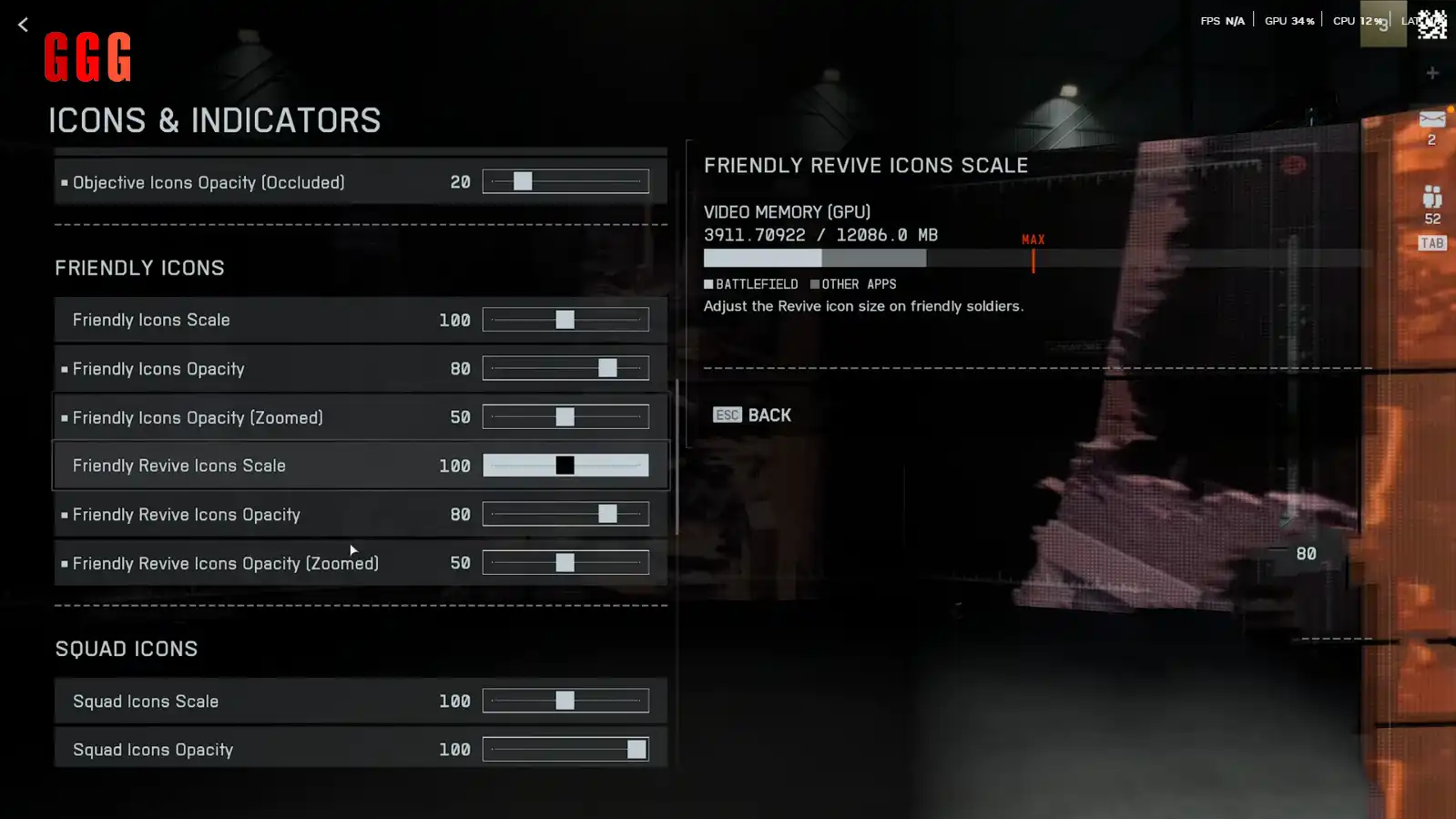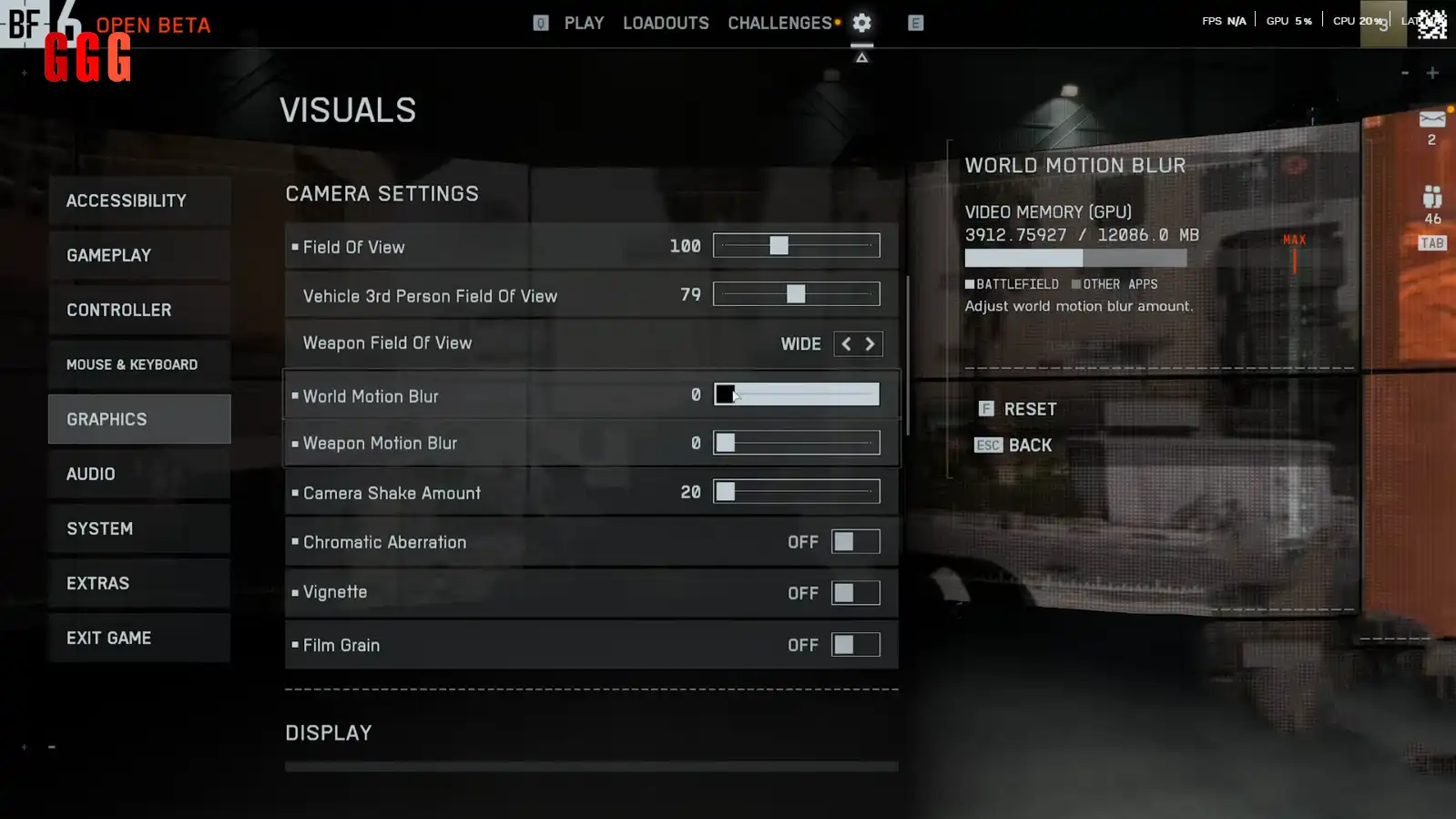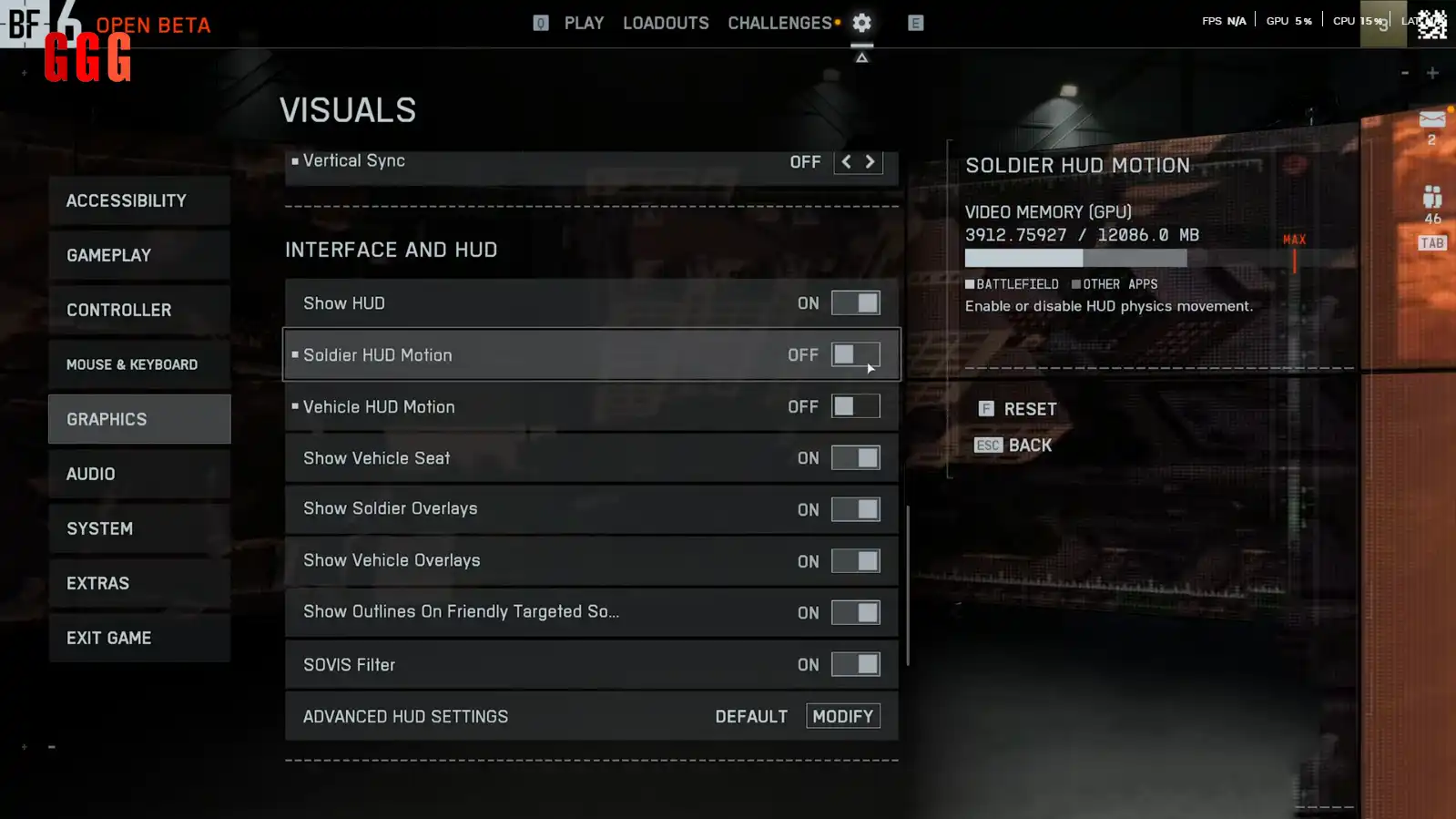Optimize & Conquer: Ultimate Battlefield 6 SETTINGS Guide for MAX FPS!
How does the Battlefield 6 SETTINGS Guide unlock max performance and precision in the warzone? Yo, soldiers, the Battlefield 6 is live, and tweaking your settings is the key to crushing enemies with buttery-smooth FPS and a competitive edge! This Battlefield 6 SETTINGS Guide dives into graphics, HUD, and upscaling tricks to make Siege of Cairo run like a dream. Ready to lock in high FPS and clean visuals? Let’s tune up and roll out!
While maximizing your FPS is vital for peak performance, control precision is equally crucial. Before diving into the graphical settings, if you play on console or use a controller, ensure optimal responsiveness with our dedicated Battlefield 6 Controller Settings Guide!
Why Settings Are Your Secret Weapon
The Battlefield 6 SETTINGS Guide is all about squeezing every drop of performance from your rig while keeping the game sharp. With maps like Operation Firestorm demanding high FPS for chaotic 128-player battles, smart tweaks to graphics, HUD, and controls give you an edge. Whether you’re sniping as Recon or blasting tanks as Engineer, these settings ensure you stay locked on target without lag or clutter.
Graphics Tweaks for Max FPS
Crank up performance with these graphics settings:
- Graphics Preset: Set to Performance for low settings, but switch to Custom for control.
- Screen Space Ambient Occlusion (SSAO): Set to Off (not GTA Low) for a 5–10 FPS boost (e.g., 115 to 120 FPS in-game).
- Texture & Mesh Quality: Crank to High if you have 8GB+ VRAM—no FPS hit.
- Effects & Volumetric Quality: Set to Low to avoid stutters during explosions.
- Sunshine Quality: Low for outdoor maps (120 FPS vs. 108 FPS on Ultra).
- Pro Tip: Test in the Firing Range to benchmark FPS—Low preset hits ~135 FPS, Ultra ~90 FPS on a RTX 3080 at 2K.
HUD & Interface for Clarity
Clean up your screen for better focus:
- HUD Motion: Turn off Soldier and Vehicle Motion to stop HUD shake during explosions.
- Icon Opacity: Reduce opacity for Objective, Friendly, and Enemy Icons (~50%) for clearer 3D visuals.
- Hit Indicators: Set Headshot Color to Red, Kill Color to Orange for quick feedback.
- Tip: Disable Damage Numbers if they clutter your view—less distraction, more kills.
Upscaling & Frame Generation for Smoothness
Boost FPS without sacrificing visuals:
- DLSS (NVIDIA): Set to Quality for ~128 FPS (vs. 115 FPS native) with sharp visuals. Ultra Performance hits 150 FPS but looks blurry.
- FSR (AMD): Use Quality for similar gains—less aliasing, solid performance.
- Frame Generation: Skip it unless you’re above 60 FPS—adds input lag (156 FPS but feels sluggish).
- Pro Tip: Cap FPS at 80–100 via RivaTuner for streaming to free up resources for OBS or Discord.
Sensitivity & Controls for Precision
Nail your aim with these tweaks:
- Field of View (FOV): Set to 80–90 for comfort (slight FPS hit but worth it).
- Mouse Sensitivity: Start at 0.5 (800 DPI), tweak in-game (Firing Range doesn’t allow changes).
- Keybinds: Map Lean/Peek to Q/E for tactical cover and Drag Revive to F for squad saves.
- Tip: Enable NVIDIA Reflex + Boost to reduce latency if your CPU is weaker than your GPU.
Performance Overlay & System Tips
Track your rig’s performance:
- Overlay: Set to Simple for FPS, GPU, and CPU usage in the top-right corner.
- VRAM Management: Keep texture quality below your GPU’s VRAM limit (e.g., 8GB for RTX 3080) to avoid stutters.
- Windows Optimization: Disable Game Bar and Background Apps for extra CPU headroom.
- Tip: Use RivaTuner or MSI Afterburner for a custom overlay with detailed stats.
Why This Guide Is Your Warzone Hack
This Battlefield 6 SETTINGS Guide turns your rig into a lean, mean killing machine. With high FPS, clean visuals, and precise controls, you’ll outgun enemies and navigate destruction like a pro. Whether you’re pushing objectives or sniping from afar, these tweaks ensure Battlefield 6 runs smooth and looks sharp. Lock in, squad up, and dominate the battlefield!
Drop your FPS tweaks or rig specs in the comments and let’s keep the warzone lit!