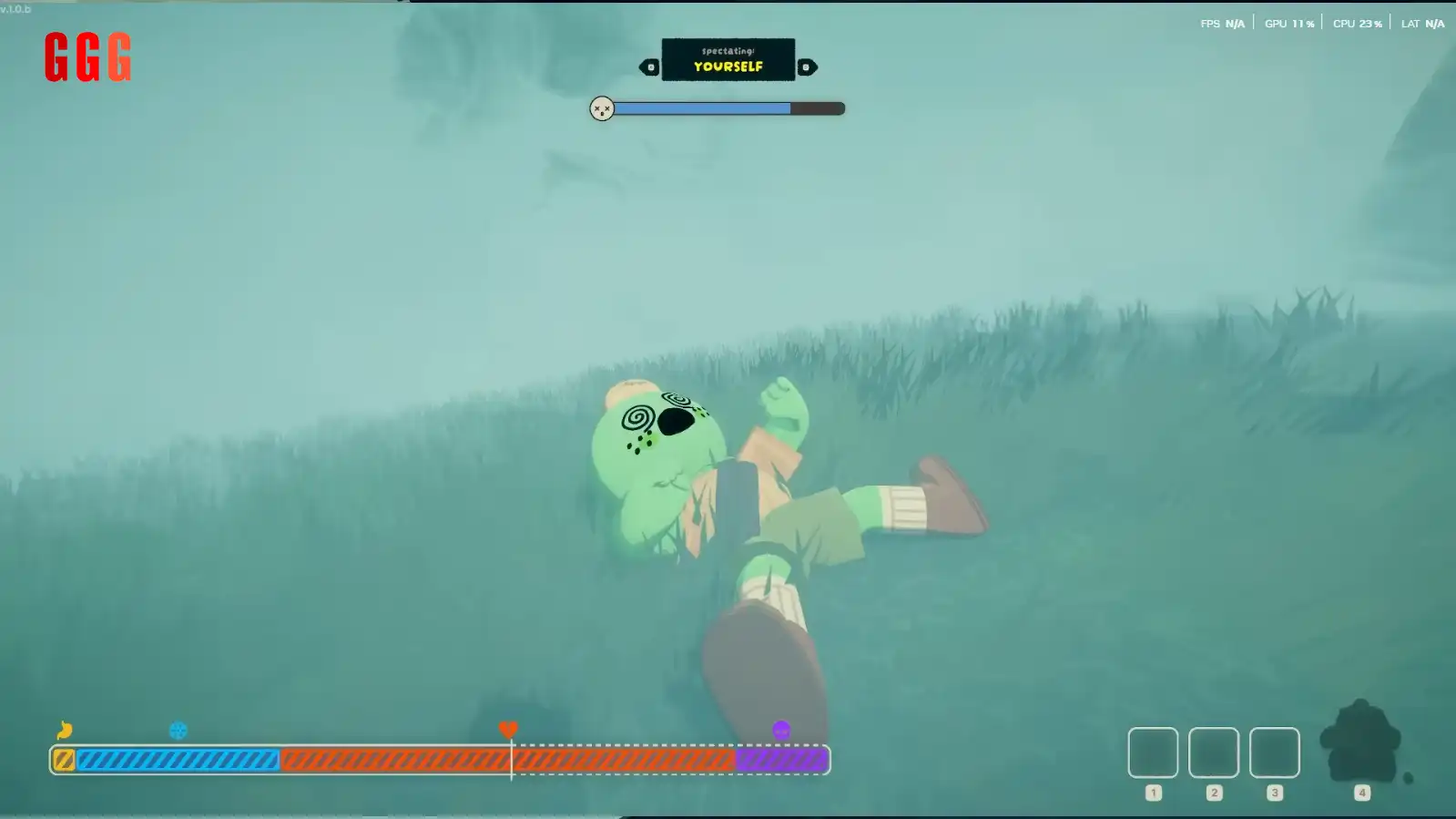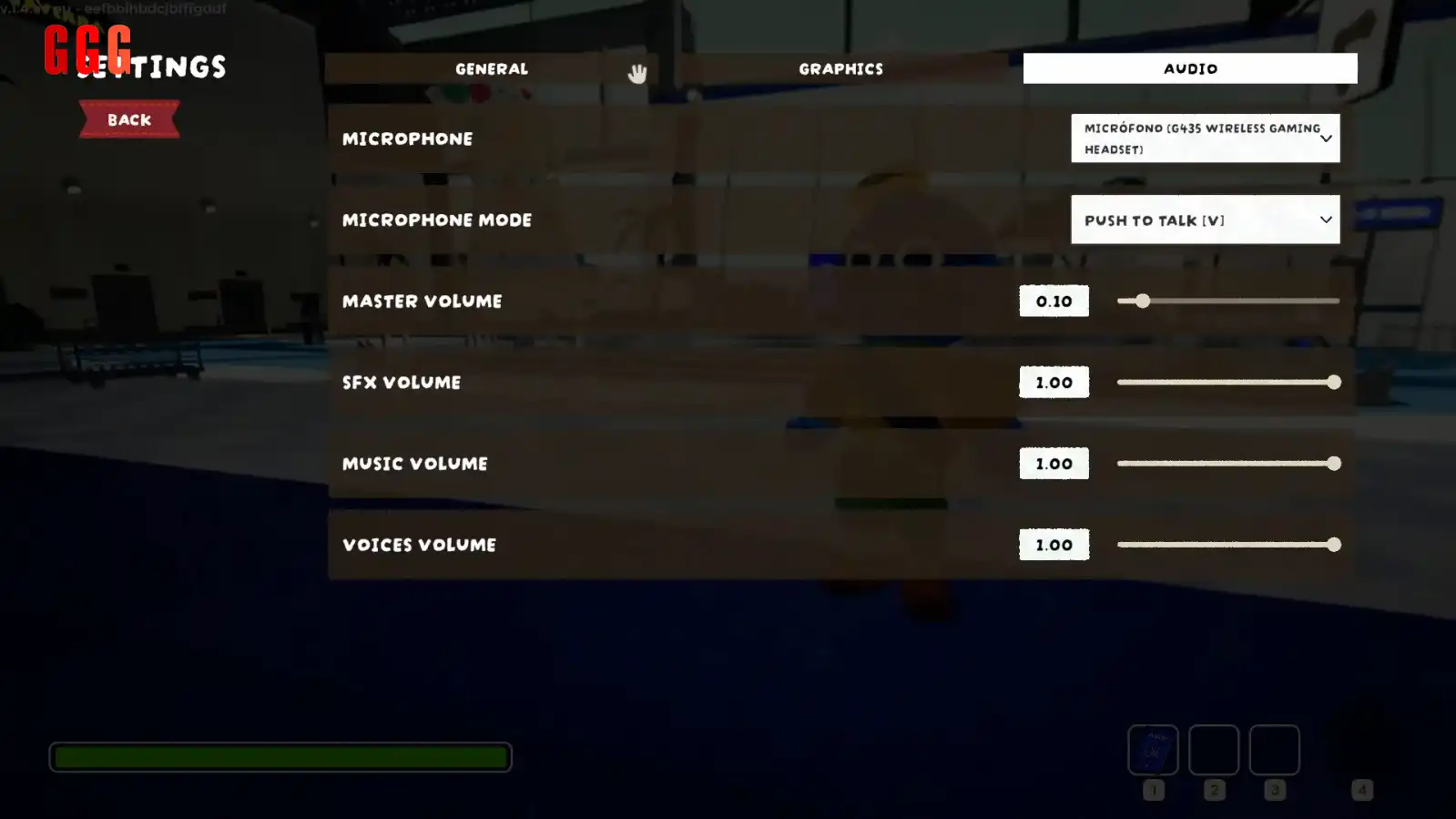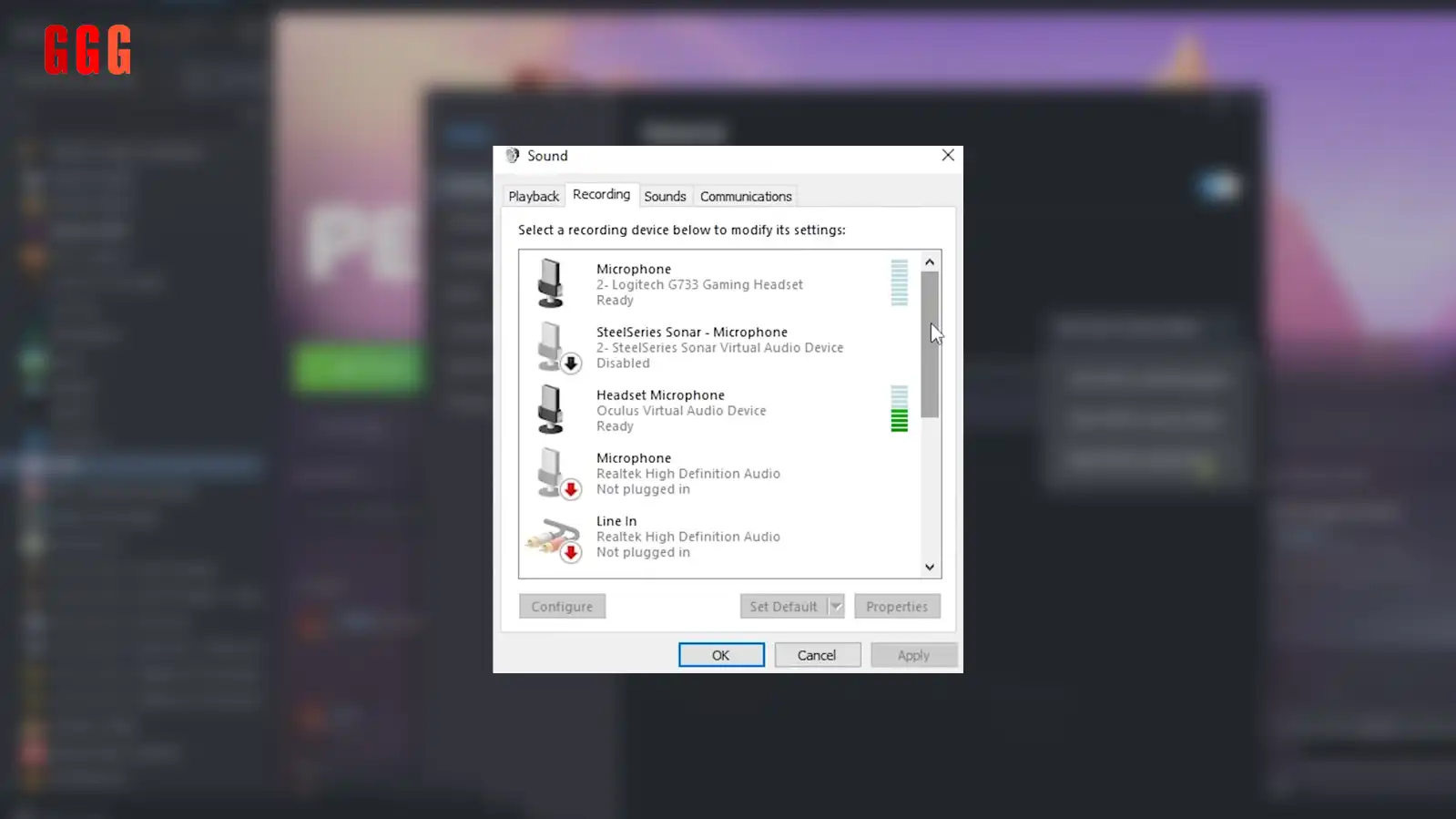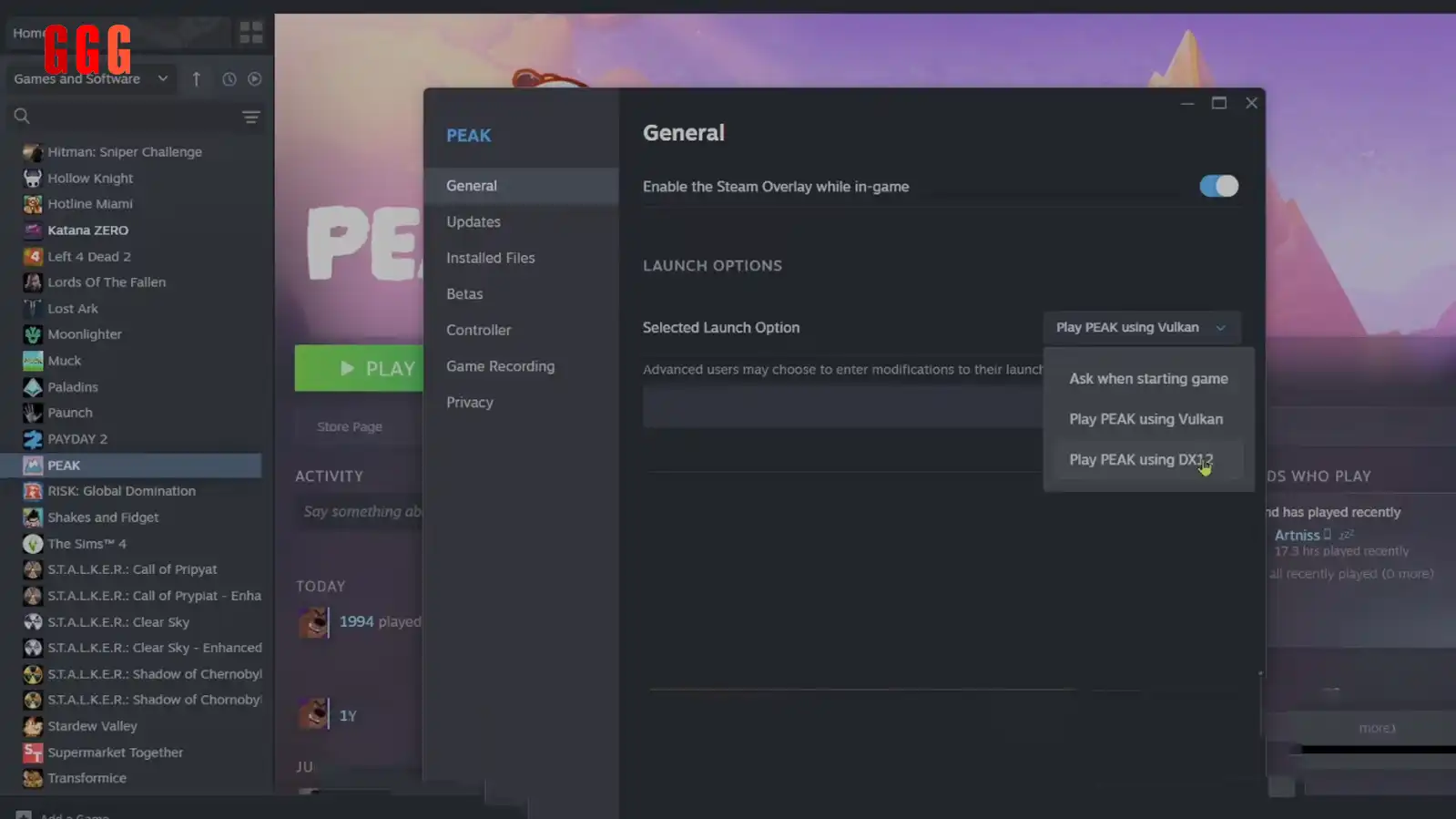Mic Muted? Fix PEAK Voice Chat Not Working Like a Pro!
Why is PEAK Voice Chat Not Working ruining your cliff-climbing vibes? PEAK Voice Chat Not Working is a buzzkill in this epic co-op adventure, where 3D audio lets you hear your squad’s chatter from all directions. Our guide on GGGAMER.net dives into quick fixes to get your mic back in action, from tweaking settings to switching APIs. Let’s get you shouting to your teammates in no time!
Why Voice Chat Matters in PEAK
PEAK’s voice chat is a game-changer, making teamwork feel immersive as you scale insane cliffs with friends. But when PEAK Voice Chat Not Working hits, it’s like climbing solo in silence. These fixes, tested by gamers, will help you troubleshoot until the devs drop a patch.
Step 1: Check In-Game Audio Settings
First stop: PEAK’s audio settings. Head to the Settings menu, hit the Audio tab, and make sure your mic is selected. If your PC has multiple mics, PEAK might pick the wrong one. Also, check Microphone Mode—switch from Push-to-Talk to Voice Activation if you want your voice always on. This simple tweak often solves PEAK Voice Chat Not Working issues.
Step 2: Tweak System Sound Settings
Your PC’s sound settings might be the culprit. Go to Windows’ Sound Settings, hit the Recording tab, and set your main microphone as the default. Driver updates can mess with input devices, so this ensures PEAK detects your mic properly. A quick check here can save your squad comms!
Step 3: Switch to DX12 Mode
PEAK offers DirectX 12 and Vulkan APIs. If PEAK Voice Chat Not Working persists, switch to DX12 in the game’s launcher settings. It might tweak performance slightly, but it can fix audio bugs tied to your hardware. Test both APIs to see what works best for your setup.
Bonus Tip: Stay Updated and Test
No luck? Keep PEAK updated—devs are likely working on a fix for PEAK Voice Chat Not Working. Test your mic in other apps to rule out hardware issues.
Get Back to Bantering on the Cliffs
Don’t let PEAK Voice Chat Not Working kill your co-op fun. With these fixes, you’ll be coordinating climbs and cracking jokes in no time. Head to GGGAMER.net for more PEAK tips and community hacks. Got a fix we missed? Drop it in the comments and let’s keep the chatter alive!